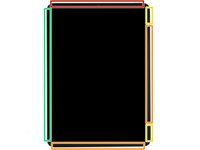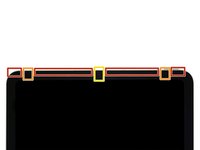简介
Follow this guide to replace the front camera in your iPad Air 5th Generation.
If your battery is swollen, take appropriate precautions.
Some photos in this guide are from a different model and may contain slight visual discrepancies, but they won't affect the guide procedure.
你所需要的
-
-
Camera module and ambient light sensors
-
Display cables
-
Screen magnets
-
Display edges
-
-
在这个步骤中使用的工具:Clampy - Anti-Clamp$24.95
-
Pull the blue handle backwards to unlock the Anti-Clamp's arms.
-
Place an object under your iPad so it rests level between the suction cups.
-
Position the suction cups near the middle of the left edge—one on the top, and one on the bottom.
-
Hold the bottom of the Anti-Clamp steady and firmly press down on the top cup to apply suction.
-
-
-
Wait one minute to give the adhesive a chance to release and present an opening gap.
-
If your screen isn't getting hot enough, you can use a hair dryer to heat along the left edge of the iPad.
-
Insert an opening pick under the screen when the Anti-Clamp creates a large enough gap.
-
Skip the next step.
-
-
-
Apply a suction handle to the top left edge of the screen.
-
Pull up on the suction handle with firm, constant pressure to create a gap just small enough to insert an opening pick.
-
Insert the tip of an opening pick into the gap.
-
Leave the pick in to prevent the adhesive from re-sealing.
-
-
-
Insert a new opening pick in the gap you just created.
-
Slide the opening pick along the left edge to separate the adhesive.
-
Leave the pick in the bottom left corner to prevent the adhesive from re-sealing.
-
-
-
Apply a heated iOpener to the bottom edge of the screen for two minutes.
-
-
-
Insert a new opening pick in the bottom left corner.
-
Slide the opening pick along the bottom edge to separate the adhesive.
-
Leave the pick in the bottom right corner to prevent the adhesive from re-sealing.
-
-
-
-
Apply a heated iOpener to the right edge of the screen for two minutes.
-
-
-
Insert a new opening pick in the bottom right corner and slide along the right edge to separate the adhesive. Make sure to note the following marked areas:
-
Don't insert an opening pick more than 2 mm or you'll damage the screen magnets.
-
Don't insert an opening pick more than 3 mm or you'll damage the display and digitizer cables.
-
Don't insert an opening pick more than 5 mm or you'll damage the display edges.
-
Leave the pick in the top right corner to prevent the adhesive from re-sealing.
-
-
-
Insert a new opening pick in the top right corner and slide along the top edge to separate the adhesive. Make sure to note the following:
-
Don't insert an opening pick more than 5 mm or you'll damage the display edges.
-
Don't insert an opening pick more than 3 mm or you'll damage the ambient light sensors.
-
Don't insert an opening pick more than 2 mm or you'll damage the front camera module.
-
Leave the pick in the top left corner to prevent the adhesive from re-sealing.
-
-
在这个步骤中使用的工具:FixMat$31.41
-
Use a Phillips screwdriver to remove the 1.8 mm screw securing the battery connector to the logic board.
-
-
-
Cut two 6 mm wide strips from a playing card or cardstock to use as a battery blocker.
-
-
-
Insert the card strips on each side of the battery connector until they stop.
-
-
-
Use a Phillips screwdriver to remove the three screws securing the display and digitizer cable brackets to the logic board:
-
Two 1.1 mm screws
-
One 1.5 mm screw
-
-
在这个步骤中使用的工具:Tweezers$4.99
-
Use tweezers or your fingers to pivot the latch out from the top and remove the bracket.
-
-
-
Use tweezers or your fingers to remove the digitizer cable bracket.
-
-
-
Use the flat end of a spudger to disconnect the two display cables by lifting straight up on the press connectors.
-
-
-
Use a Phillips screwdriver to remove the 1.2 mm screw securing the front camera cable bracket to the frame.
-
-
在这个步骤中使用的工具:Tweezers$4.99
-
Use tweezers or your fingers to remove the front camera cable bracket.
-
-
在这个步骤中使用的工具:Tesa 61395 Tape$5.99
-
Use the flat end of a spudger to disconnect the two display cables by lifting straight up on the press connectors.
-
Use tweezers to remove the front camera.
-
Compare your new replacement camera to the original one—you may need to transfer remaining components or remove adhesive backings from the new camera before installing it.
To reassemble your device, follow these instructions in reverse order.
Take your e-waste to an R2 or e-Stewards certified recycler.
Repair didn’t go as planned? Try some basic troubleshooting, or ask our iPad Air 5th Generation answers community for help.