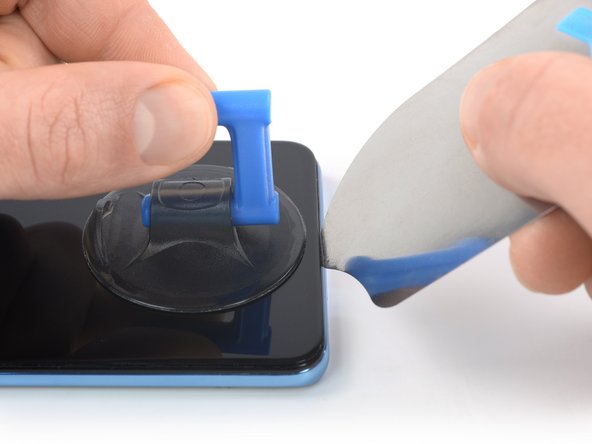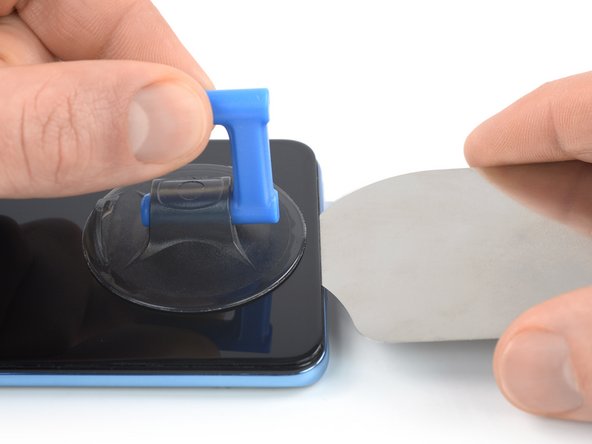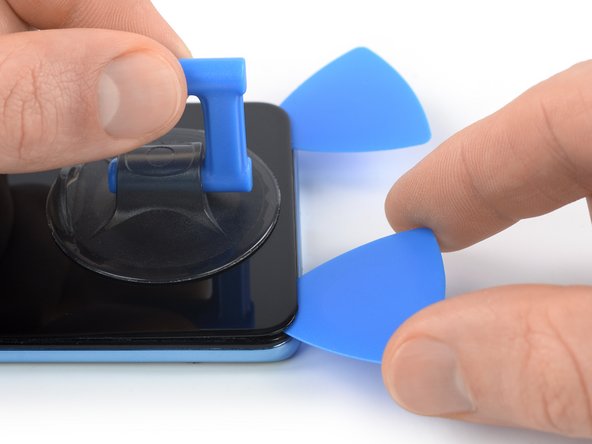简介
Use this guide to replace the screen on your OnePlus 9 5G.
You'll need replacement adhesive for the rear glass and the screen in order to complete this repair.
Note: Retaining water resistance after the repair depends on how clean the mating surfaces are and how accurately the adhesive is reapplied. Your device will lose its factory-given IP (Ingress Protection) rating, however, only the T-Mobile versions of the OnePlus 9 5G offer an IP rating.
你所需要的
-
-
Insert a SIM eject tool, bit, or straightened paper clip into the SIM card tray hole on the bottom edge of the phone.
-
Press firmly to eject the tray.
-
-
-
Prepare an iOpener and apply it to the rear glass for at least three minutes to loosen the adhesive underneath.
-
-
-
Apply a suction handle to the rear glass, as close to the bottom edge as possible.
-
Pull up on the suction handle with strong, steady force to create a gap between the glass and the frame.
-
Insert an opening pick into the gap.
-
-
-
Slide the opening pick to the bottom right corner to slice the adhesive.
-
Leave the opening pick in place to prevent the adhesive from resealing.
-
-
-
Insert a second opening pick underneath the bottom edge of the rear glass.
-
Slide the opening pick to the bottom left corner to slice the adhesive.
-
Leave the opening picks in place to prevent the adhesive from resealing.
-
-
-
Insert a third opening pick underneath the bottom left corner of the rear glass.
-
Slide the opening pick along the left edge of your phone to slice the adhesive.
-
Leave the opening pick in the top left corner to prevent the adhesive from resealing.
-
-
-
Insert a fourth opening pick underneath the top left corner of the rear glass.
-
Slide the opening pick along the top edge to slice the adhesive.
-
Leave the opening pick in the top right corner to prevent the adhesive from resealing.
-
-
-
Insert a fifth and final opening pick underneath the top right corner of the rear glass.
-
Slide the opening pick along the right edge of the back cover to slice the remaining adhesive.
-
-
-
Use a pair of tweezers to carefully peel the bottom right corner of the charging coil tape off of the daughterboard cover.
-
-
-
Carefully slide an opening pick underneath the bottom edge of the flash assembly.
-
Use your opening pick to pry up the flash assembly.
-
-
-
Use a Phillips screwdriver to remove the ten 3.8 mm-long screws securing the motherboard cover.
-
-
-
-
Insert a spudger underneath the bottom right edge of the motherboard cover.
-
Pry upwards to loosen the motherboard cover and create a gap.
-
-
-
Use a pair of tweezers or your fingers to remove the motherboard cover.
-
-
-
Use a spudger to disconnect the battery cable by prying the connector straight up from its socket on the bottom left corner of the motherboard.
-
-
-
Use a Phillips screwdriver to remove the five 3.8 mm-long screws securing the daugtherboard cover.
-
-
-
Insert the point of a spudger underneath the top right edge of the daughterboard cover.
-
Pry upwards to loosen the daughterboard cover.
-
-
-
Use a pair of tweezers or your fingers to remove the daughterboard cover.
-
-
-
Use a spudger to disconnect the interconnect cable from the motherboard by prying the connector straight up from its socket.
-
-
-
Slide one arm of a pair of tweezers underneath the metal bracket covering the interconnect cable.
-
Use your tweezers to lift and unhinge the metal bracket.
-
Remove the metal bracket.
-
-
-
Use a spudger to disconnect the interconnect cable from the daughterboard by prying the connector straight up from its socket.
-
-
-
Use a pair of tweezers or your fingers to remove the interconnect cable.
-
-
-
Use a spudger to disconnect the antenna board cable and the fingerprints sensor from the daughterboard by prying the connectors straight up from their sockets.
-
-
-
Slide one arm of a pair of tweezers under the black antenna cable until it‘s snug against the metal connector.
-
Disconnect the antenna cable by prying the connector straight up from the daughterboard.
-
-
-
Slide one arm of a pair of tweezers under the white antenna cable until it‘s snug against the metal connector.
-
Disconnect the antenna cable by prying the connector straight up from the daughterboard.
-
-
-
Use a Phillips driver to remove the 2.8 mm-long screw securing the daughterboard.
-
-
-
Insert the point of a spudger underneath the top right corner of the daughterboard.
-
Pry upwards to loosen the daughterboard.
-
-
-
Use a pair of blunt nose tweezers or your fingers to remove the daughterboard.
-
-
-
Use a spudger to disconnect the display cable by prying the connector straight up from its socket on the bottom right corner.
-
-
-
Apply a heated iOpener to the screen for 3 minutes to loosen the adhesive underneath.
-
-
-
Apply a suction handle to the bottom edge of the screen.
-
Pull up on the suction handle with strong, steady force and insert an iFlex between the screen and frame.
-
-
-
Insert an opening pick between the iFlex and the screen.
-
Remove the iFlex.
-
-
-
Slide the opening pick to the bottom right corner of the screen to slice its adhesive.
-
Leave the opening pick in place to prevent the adhesive from resealing.
-
-
-
Insert a third opening pick underneath the bottom left corner of the screen.
-
Slide the opening pick along the left edge of the screen to slice the adhesive.
-
Leave the opening pick in the top left corner to prevent the adhesive from resealing.
-
-
-
Insert a fourth opening pick at the top left corner of the screen.
-
Slide the opening pick along the top edge of the phone to slice the adhesive.
-
Leave the opening pick in the top right corner to prevent the adhesive from resealing.
-
-
-
Insert a fifth opening pick underneath the top right corner of the screen and slide it along the right edge of the phone to slice the remaining adhesive.
-
-
-
Flip the phone over.
-
Lift the bottom edge of the phone and carefully thread the display cable through its gap in the frame.
-
Compare your new replacement part to the original part—you may need to transfer remaining components or remove adhesive backings from the new part before you install it.
To reassemble your device, follow these instructions in reverse order.
During reassembly, apply new adhesive where it's necessary after cleaning the relevant areas with isopropyl alcohol (>90%).
Take your e-waste to an R2 or e-Stewards certified recycler.
Repair didn’t go as planned? Try some basic troubleshooting, or ask our OnePlus 9 5G answers community for help.
Compare your new replacement part to the original part—you may need to transfer remaining components or remove adhesive backings from the new part before you install it.
To reassemble your device, follow these instructions in reverse order.
During reassembly, apply new adhesive where it's necessary after cleaning the relevant areas with isopropyl alcohol (>90%).
Take your e-waste to an R2 or e-Stewards certified recycler.
Repair didn’t go as planned? Try some basic troubleshooting, or ask our OnePlus 9 5G answers community for help.
2等其他人完成本指南。