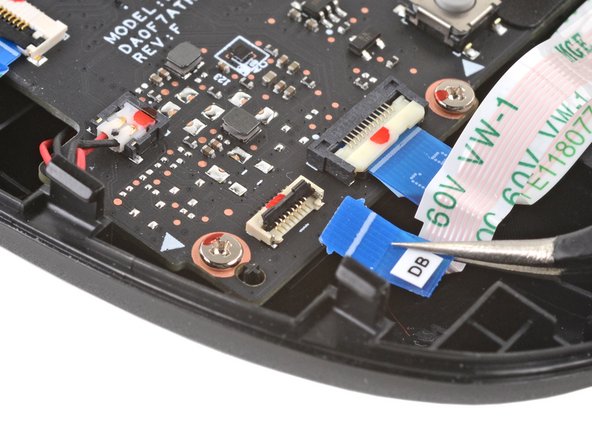简介
使用本指南更换 Steam Deck(LCD屏幕)中的主板。
在开始之前,请完全关闭电源并从 Steam Deck上拔下所有电缆。 请记住在维修设备时遵循通用的静电放电 (ESD) 安全程序。
这些步骤仅描述了如何移除和更换控制台的主板。 你可能需要额外的软件工具和校准程序 才能使更换主板按预期运行。
你所需要的
-
-
用十字螺丝刀拆卸固定后盖的 8 颗螺丝:
-
四个 9.5 毫米长的粗螺纹螺丝
-
四个 5.8 毫米长的细螺纹螺丝
there should be a picture of the SD card slot at the start of every Steam Deck teardown. i know the note is there but i generally use the pictures to guide me and forgetting to remove the SD card is a very critical step
I agree, I just broke mine...
What is the the #1 philips used for? Only the #0 is mentioned in the instructions.
I wish they would specify which size to use for which screws.
Mark D -
I found it easiest to use a PH1 for the red screws, and PH0 for the rest (including the internals.)
I used the PH1 bit for this. You can use smaller bits but ideally there should be no play of the bit in the screw head.
I used the PH1 for the 9.5mm screws and PH00 for the 5.8mm screws. The PH0 wanted to strip one of the small ones.
Pol Llovet - 回复
Just a point for knowledge sake, the Four 5.8mm screws on this step are factory installed with a version of locktite. Not sure why but there will be slight resistance when removing the first time.
-
-
-
沿着右握把的边缘,在后盖和前壳之间的细缝中插入一个塑料片。
-
撬起后盖,将其从卡扣中释放出来。
I found it easiest to start this process at the top of the device near the fan exit.
second that and inserting the pick in the bottom middle and sliding the pick to each side
Sub -
I also found the top near the fan exit to be easier
Thank you for this tip, it definitely was easy starting at the top instead of by the bumper/triggers. After I opened the top I did the bottom and then it was way easier to gently open the sides. be very careful and go slowly to make sure that none of the clips are damaged
Luis B -
this as suggested above:
1. open the top
2. open the bottom
3.gently open the sides
I also started from the middle of the deck and worked my way out since I couldn't get a grip with the pick on the deck's side grips. Since this is a common step for pretty much all guides for opening the deck I think it's also worth noting that you should be careful not to bend the trims/seams where the front and back covers meet with the pick. When I first opened my deck you can definitely see where I nudged the pick in between the covers since I was probably using too much force on the pick itself.
It would be useful to note here that if you want to insert the little blue triangular iFixit opening picks into the right side along the edge, there isn't actually a gap as the directions say, at least not on newer Decks. You'll be making the initial gap using the pick. Brace it on something because you will need to use enough downward force that you're flexing the pick a bit and it'll probably be digging into the skin of a bare hand. With enough force suddenly it will make a click and go in just a bit, and then you're in business.
plastic picks didnt work for me but finger males did the job on prying this open
This step was the hardest by far. First I didn't find an opening at the sides, and it did take a really long time until I finally got it open... Then, when I had the one side opening open it didn't just pop out, I needed to slide all the way to the other side with the pick and open everything. I guess they made it even more drop resistant.
-
-
-
在你刚刚打开的开口处抓住后盖,沿着长边把它拉起来。
-
移除后盖。
If you have an SD card, you will want to take it out. I followed the guide and didn't think about the SD card I had inside. When I went to snap the case back on it clapped shut on the exposed SD card, shearing it in half and leaving the bottom half stuck in the SD card slot. I am still endeavoring to get it out.
you can use the case that comes with the steam deck to support it once the lid is removed
You can get the pry pick inserted easier if you start in the gap for the shoulder buttons. A lego brick separator works well here
-
-
-
使用镊子掀开这片金属贴纸,露出防护板上的螺丝。
Use some heat here from a hairdryer to make this part easier.
If you screw up here you can replace the little aluminium square with some aluminium tape from Amazon. No less than 50 microns thick, slightly thicker is fine. and the square is 13mm both ways.
Thanks for that Matt, i destroyed the original tape and i had no solution since i read your comment.
You should not. This is EM shielding to protect your processor and ram from radio waves in the air
I found out my 3 Weeks new Steam Deck is a old Version... gg. Valve...
wenn ich aluminium foile benutze, womit soll ich sie dann verkleben?
If we have the new version with the black shield, how do we access the SSD?
I need this part, does anyone know where to get it?
-
-
-
用十字螺丝刀拧下三个固定防护板的螺丝:
-
一个3.4毫米螺丝
-
两个3.7毫米螺丝
The procedure ended here for me, used an ifixit PH 00 bit on the screw behind the aluminium tape, bit wouldnt bite too great, one wrong twist and the screw was stripped. Not sure who or what initially screwed in that particular screw as the rest of the screws on the shield were fine, but boy is it in there tight. So now i have a stripped screw and a botched ssd replacement, don't think valve will let me RMA for this, but i'll give it a try and update accordingly.
Any updates? Did they let you RMA?
I found one screw to be ridiculously tight too, managed to undo it without stripping thanks to reading your comment beforehand and going extra careful. Not going to lie, it was a tense moment :D
Andy HL -
I think the tendency is to go too small on the screwdriver bits because you're working on small electronics.
I used the PH1 bit on the screw under the foil and the PH0 bit for the two remaining screws without any problems.
What does this shield actually do? Some kind of magnetic protection?
if I had to replace the key (R2) and that's it, can I directly remove it or do I have to act here on the motherboard too?
have you gotten an answer yet? trying to change mines as well but dont wanna do too much to the deck
briaNN -
button Not key, i’m sorry
FYI there is a little pin on the cover that slots into the board. It is located near the top screw. I needed that to be inserted for the cover to go back down properly.
For anyone who may have stripped a 3.7mm screw, Steam Support states it's M1.6 diameter with a 0.35 thread pitch and a 3mm length. Hopefully that'll help anyone trying to locate a replacement screw. Hoping iFixIt can make an internal screws kit as they're kinda hard to find the right one online.
Did valve change the shield recently as my new 64gb deck has a black shield with no hidden screw.
Yes there's a new hardware revision out there that some people are getting. Consider stopping at this point and putting your deck back together if you have one of these new hardware revisions (the fan is quite different as well to the pictures) until iFixit has an updated repair guide.
There are only 2 screws now, but be careful taking the shield off, because there are still thermal pads under it sticking it to a heat pipe.
I need this piece, can someone help me where can I find it please?
-
-
-
把防护板拿走吧。
During reassembly, ensure that the fan cable lays on the side of the board shield and isn't pinched underneath.
Are you saying that the fan cable should be positioned above the board shield instead of being pressed down by it? Just like the image shows, where it 'lays on the side of the board shield'?
Necesito esta pieza la mía no la traía se ve que se la quitaro
-
-
-
捏住电池插头上的小把手,平行于主板向外拉,确保电池完全断开。
-
你也可以用一根撬棒的平头或是指甲来轻轻将电池插头推出插座,然后用手将插头拉出使电池完全断开。
After fully reassembling my device I found that my battery was not showing any stats anymore. I couldn't start the device without being plugged in, however if I restarted it would stay on even if my power cable was detached. Battery showed 0%. It turns out I had not fully reinserted the battery cable at this stage during reassembly. MAKE SURE YOU PUSH IT ALL THE WAY BACK IN!
Awesome thanks for this tip!
It is helpful to lift up gently with a the tapered end of a spudger underneath the tucked-in portion of the battery cable, creating a bit of flex in the cable before pulling on the pull tab. I found that without doing so, the fabric pull-tab simply tore off of the cable under light-to-moderate force (the fabric itself ripped cleanly across, like a paper towel). Careful, gentle pressure with a spudger can be used to remove the plug by prying gently on the rear ridge of the plastic plug (not the wire!) if this happens.
This is exactly what happened to me. Maybe it was a pull tab previously, mine was a ribbon cable that tore - captured the image here: https://www.ianwootten.co.uk/2022/11/22/...
This was the best approach (and I feel safest for the wiring) for me. Mostly push pressure on the plastic ridge with some minor pull tension on the fabric.
Victor -
I found it less scary and easier to remove the battery connection by using a fingernail on the ridge and pushing it off the connector. I felt like pulling on the battery cable was too harsh.
Yeah, pulling cables like these is usually ill advice. They might be fine if it's a new device, but for old devices that have been sitting there for years, there's a good chance the connector has grown brittle and the cable might just come off separately (something I learnt the hard way).
skzm -
I second this approach. For me, the cable felt way to flimsy and the connector wouldn't budge even under moderate force. Except I used the flat end of a spudger to "scrape" it out.
Misza -
Upon plugging the battery back in, I found it easy to use two spudgers- one on each side- to pull/push the connector back into it's port. Be careful to not put any pressure on the battery wires themselves.
When reconnecting the battery cable, you'll know when it's inserted and power is restored, because the white LED will illuminate at the top of the Deck near the power button. You should be able to see it while you're reconnecting the battery cable
This is only true if you haven't put the deck into battery storage mode as directed.
Why not just let the battery discharge completely and then not have to disconnect it?
Completely discharging a battery reduces its lifespan. It's completely unnecessary.
Because no lipo battery is ever completely discharged -- you would not be able to recharge it if it was. There will always be enough power left in it to cause damage if shorted even if it isn't charged enough to power up the device it's connected to.
I would personally not recommend pulling the tab. It doesn’t apply force at the correct angle. You should revise these instructions to advise using a combination of pulling on the tab, and careful pressure on the connector towards the right of the mainboard to carefully work it out.
Using the pull tab alone could cause problems if not done extremely carefully.
This part was wayyyyy easier than I anticipated and I worried for nothing because I used the ifixit spudger to push it out a bit and then I literally used my finger nail and was able to slide it right off. Dont be afraid, its not that difficult and its not that delicate to break if you do it patiently
I inserted the cable very firmly with a spunger, being careful not to press down too hard on the cables, and even tried redoing it, but I don't see any LED illumination. I am now unable to boot the deck into the boot manager. Any additional tips?
What is the risk of not unplugging the battery? Just curious!
Nick Hight - 回复
Once I was changing termal paste on my Windows based expensive tablet PC... And I was so scared to disconnect any cables (there was many of them), so I did it all with battery connected (I didn't even knew where is battery cable). When I tried to put board shield back... it didn't go right into needed place... and short circuit some small component. It flashed. That was the end of my repair. Dudies from repair service later told me that multiple components fried including CPU, so repairing is too hard. That's what can happen if you don't disconnect battery.
To pull the battery out I used my spunger, but the batter had actually not space to be pulled out completely. I needed to lift the cable up with the spunger to get the cable fully out. When plugging it in again I had to press the battery down kinda hard so it would fit again. This was really scary and I recommand using two spunger as someone said above.
Does it have to be a clean fingernail?
-
-
-
-
用一双镊子把贴纸从风扇的上边缘撕下来。
-
如果感觉贴纸可能会被撕裂,请用镊子刮起一边,直到您可以用手指夹住它,然后用手撕下其余部分。
You don't need to remove the sticker entirely from the heat sink, just the side where it sticks to the fan. At least on mine, the black sticker was 80% on the heat sink, so it was much easier to just peel off the thin strip from the fan
If you complete step 10 (removal of heatsink) first you can lift the sticker off of the fan very easily by putting gentle lifting pressure from below the heatpipe. By using the heatpipe to disperse the lifting pressure it reduces the chances of ripping.
I let my steamdeck discharge battery from full to 25% using a high-resource loading screen to apply load (prior to repair), which also had the added benefit of warming all the adhesive in the unit. Made things amazingly easy to work on. -
-
-
老版本的 Steam Decks: 用十字螺丝刀松开并卸下将散热器固定在主板上的两颗螺丝。
-
一颗3.5毫米的紧固螺丝
-
一颗3.4毫米的螺丝
-
新版本的 Steam Decks: 用十字螺丝刀松开并卸下将散热器固定到主板上的三颗螺丝:
-
两颗 2.9 毫米的螺丝
-
一颗 3.7 毫米的螺丝
-
-
-
用镊子将Wi-Fi屏蔽胶带剥开并取出。
The steam deck looks to be shipping now with an additional plastic sheet adhered to the wifi module meant to better retain the connectors in place, that will have to be removed.
Is there a link to buy a replacement WiFi shield? I seem to have lost mine while taking it apart. I can't seem find one online by searching "WiFi shield, steam deck".
-
-
-
用撬棒的尖头将显示器电缆的ZIF连接器上的小锁扣掀起来。
-
使用镊子将电缆从其连接器中滑出。
My version has a black flap, so don't think it's not there and pull the connector, instead be careful and the flap will indeed flip up.
dancameron - 回复
-
-
-
用撬棒的尖头将音频电缆的ZIF连接器上的小锁扣掀起来。
FYI the locking flap was not white, but black on my model.
On my second revision Deck this was not a ZIF connector, but a insert connector with no locking mechanism.
-
-
-
用撬棒的尖头将按钮板电缆的ZIF连接器上的小锁扣掀起来。
-
使用镊子将电缆从连接器中滑出。
Please note, when replacing the button board cable, and when removing the motherboard, there may be adhesive that sticks the DB cable to the ribbon cable underneath it, which is the Interconnect Cable, to the right of the image above.
Since the adhesive will stick that cable to the Interconnect Cable, the DB cable that connects to the BOTTOM of the motherboard may disconnect from its zif connection. You will have to connect the DB cable that connects to the underside of the Steam Deck's motherboard first to ensure the connection from the DB to the button board is established. This can be tested in the BiOS as basic directional pad and A and B buttons should be functional in the BiOS or Recovery Menu. -
-
-
用十字螺丝刀卸下固定主板的三颗3.7毫米螺丝。
Same issue here, except the top left screw came out with no issue. The bottom and top right screws don't move at all.
-
-
-
现在可以取下主板了。
Second the above, the DB cable is usually attached to the underside of the motherboard, however due to adhesive that the DB cable is ontop of, when removing the motherboard it can disconnect the DB cable from the motherboard.
Also this is important to make sure that the following aren't inaccessible when re-installing the motherboard:
Heatsink Fan near top-right
MB cable to display near bottom left
Speaker and Wi-Fi cables near bottom right
DB cable that connects underneath Motherboard near bottom left
HD Audio cable underneath Motherboard near bottom rightPeux ton changer le lecteur sd ??
Il est défectueux
d.karimali - 回复
-
要重新组装您的设备,请以相反的顺序按照这些说明进行操作。
将你的电子垃圾送到 R2 或 e-Stewards 认证的回收商。
维修没有按计划进行? 尝试一些 基本故障排除,或向我们的 Steam Deck 回答社区寻求帮助。
要重新组装您的设备,请以相反的顺序按照这些说明进行操作。
将你的电子垃圾送到 R2 或 e-Stewards 认证的回收商。
维修没有按计划进行? 尝试一些 基本故障排除,或向我们的 Steam Deck 回答社区寻求帮助。
5等其他人完成本指南。
由衷感谢以下译者:
100%
这些译者帮助我们修补全世界! 您也想加入吗?
开始翻译 ›
10条评论
What is the actual size of the screws (M1.6, M2 , M2.2) as this information would be helpful if someone was to lose a screw while carrying out a repair or re paste.
Could we change dram or apu on the motherboard or upgrade thé motherboard ? Cause it s just zen2 and rdn2 .we need better performance and power !!!!
Neither the ram or the APU are replacable. This is about the most powerful of an APU you can get in this formfactor, while not getting abysmal battery life
Peux ton changer le lecteur sd ??
d.karimali - 回复
When will I be able to buy the motherboard?
The same question: where can I buy the motherboard???