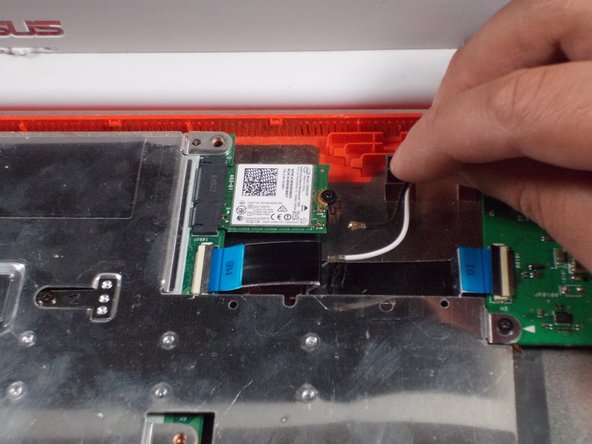Asus Chromebook C300SA-DS02 Display Assembly Replacement
35 - 40 分钟
中等
简介
转到步骤 1This guide will walk you through the step by step process of removing the display assembly from the laptop. To replace just the LED screen component within rather than the entire assembly, refer to Asus Chromebook C300SA-DS02 Screen Replacement.
你所需要的
-
-
Remove the eight 8.0mm Phillips #0 screws on the bottom of the laptop.
-
Remove the three 6.0mm Phillips #0 screws.
-
-
即将完成!
To reassemble your device, follow these instructions in reverse order.
结论
To reassemble your device, follow these instructions in reverse order.