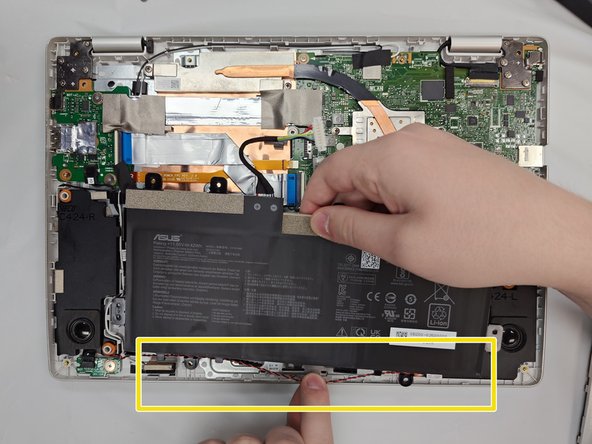ASUS Chromebook C424MA-DH48F Touchpad Replacement
简介
转到步骤 1This is the ASUS Chromebook (Model C424MA-DH48F), here we will be guiding you though replacing the touch pad, also known as the mouse pad, for the ASUS Chromebook.
You will need to remove the battery first to access the connectors and screws for the touchpad.
Reasons to replace the touch pad include:
- Physical damage
- Erratic behavior
- Water damage
-
-
Use a Phillips #0 screwdriver to remove the eleven 6.9 mm screws that secure the lower case.
-
Insert an opening pick into the gap between the lower case and chassis.
-
Slide the pick around the entire perimeter of the laptop until the lower case fully releases.
-
Remove the lower case.
-
-
-
Use an opening tool to pop up the silver locking bar securing the battery connector.
-
Push the battery connector directly out of its motherboard port.
-
-
-
Carefully use the plastic prying tool and pop up the locking bar and lift the connector off with your hand.
-
-
-
-
Use a Phillips #000 screwdriver to remove the three 1.9 mm screws that secure the touchpad.
-
To reassemble your device, follow the above steps in reverse order.
Take your e-waste to an R2 or e-Stewards certified recycler.
Repair didn’t go as planned? Try some basic troubleshooting, or ask our Steam Deck answers community for help.
To reassemble your device, follow the above steps in reverse order.
Take your e-waste to an R2 or e-Stewards certified recycler.
Repair didn’t go as planned? Try some basic troubleshooting, or ask our Steam Deck answers community for help.