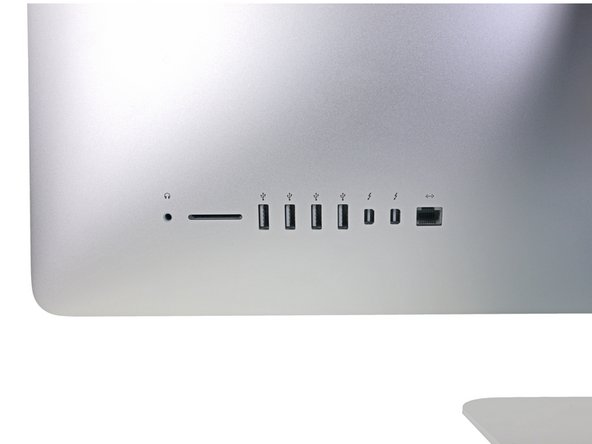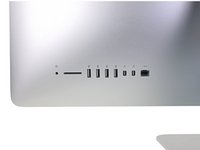简介
Follow the steps in this guide to remove or replace the logic board in a 21.5" Retina 4K Late 2017 iMac.
Some images in this guide use a 2015 iMac, which has minor visual differences. These differences do not affect the repair procedure.
This guide is marked "potentially dangerous" because it requires you to handle a power supply that contains large capacitors. Unplug the iMac and hold the power button down for at least 10 seconds to help discharge the capacitors. Handle the board by the edges and do not touch surface components.
你所需要的
-
在这个步骤中使用的工具:iMac Intel 21.5" Cardboard Service Wedge$4.99
-
Before beginning any work on your iMac: Unplug the computer and press and hold the power button for ten seconds to discharge the power supply's capacitors.
-
-
在这个步骤中使用的工具:Plastic Cards$2.99
-
Starting from the top right corner of the iMac, wedge a plastic card between the display and frame.
-
-
-
Hold the display with one hand while using your other hand to unplug the display power cable.
-
-
-
Remove the following five Phillips screws holding the lower support bracket in place:
-
Four 3.2 mm screws
-
One 1.7 mm screw
-
-
-
-
Remove the following T10 Torx screws securing the hard drive brackets to the iMac:
-
Two 21 mm screws
-
One 9 mm screw
-
One 27 mm screw
-
-
-
Use the tip of a spudger to push each side of the power button cable connector and gently walk it out of its socket.
-
-
-
To disconnect the cable, squeeze the release clip on the back side of the connector, behind the logic board, and pull the connector straight out.
-
-
-
Use the flat end of a spudger to press the release clip on the side of the AC inlet cable connector inward.
-
While pressing on the release clip with the spudger, grasp the AC inlet cable, and pull the connector straight out of its socket.
-
-
-
Lift the hard drive from the edge nearest the logic board and pull it slightly out of its recess.
-
-
-
Remove the 7.3 mm T8 Torx screw securing the hard drive tray to the rear enclosure.
-
-
-
Gently pull the left speaker cable straight out of its socket on the logic board.
-
-
-
Use the tip of a spudger to flip open the retaining flap on the microphone ribbon cable ZIF socket.
-
Gently pull the microphone ribbon cable straight out of its socket.
-
-
-
While pressing on the clip with your thumb, lift and disconnect the SATA data connector from its socket on the logic board.
-
-
-
Peel off the four black tamper-evident stickers covering the heat sink mounting screws.
-
Remove the four T10 screws that secure the heat sink from the backside of the logic board.
-
-
-
Remove the two 3.3 mm T8 Torx screws securing the AirPort/Bluetooth card to the logic board.
-
To reassemble your device, follow these instructions in reverse order.
6等其他人完成本指南。
5指南评论
Hello, very good explanation .
Got a question please
I have the imac 4k 21.5 late 2015, can I change the motherboard? To be able to upgrade ram, does or fits in the 2015 body and with all parts?
I did it. Everything went very well, but the two thunderbolt plugs are not working after all. LAn and USb is doing well. Any suggestions about it?
I am running into the same issue after upgrading the RAM and SSD. Have you found a fix?
Can the GPU be upgraded?
Re” I did it. Everything went very well, but the two thunderbolt plugs are not working after all. LAn and USb is doing well. Any suggestions about it?” You need to disassemble the iMac again to the point where the logic board is loose (step 58-59 on this guide). Connect a thunderbolt cable, a USB cable and and ethernet cable to the back of the iMac with the logic board in place but the logic board screws not tightened. This will ensure the ports are correctly lined. Tighten the logic board screws and finish the reassembly (at this point you can disconnect the cables.) . This should solve the problem.