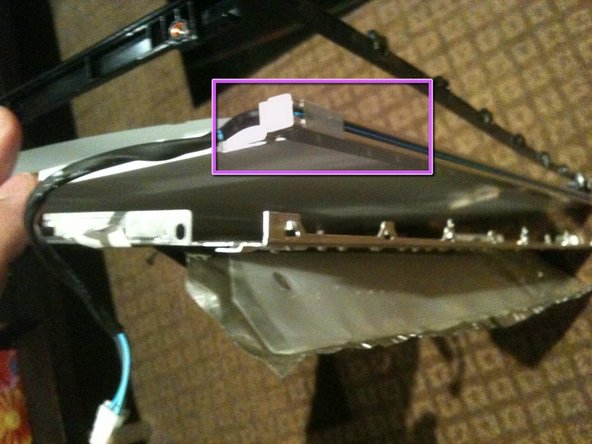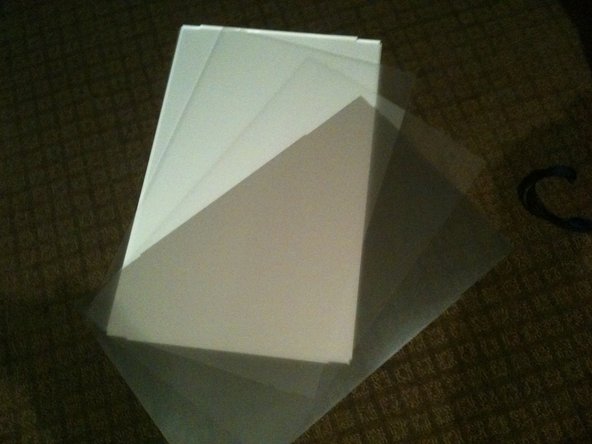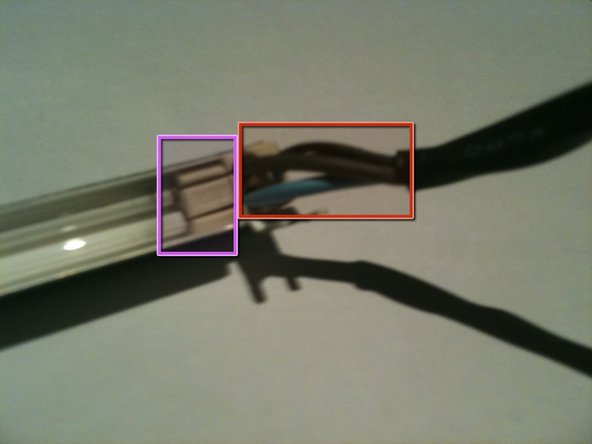当前版本的文档还未经巡查,您可以查看最新的已查核版本。
你所需要的
-
这个步骤还没有翻译 帮忙翻译一下
-
be sure to tuck the microphone cable and connector into the void next to the camera board.
-
Gently guide the microphone connector and cables through the ±1in long slot at the right of the iSight camera. Once the bezel is properly assembled, gently push the microphone connector and cable into the bezel through that slot.
-
-
-
这个步骤还没有翻译 帮忙翻译一下
-
Stand the LCD panel on its TOP edge and locate the lock tabs along the BOTTOM edge. There are 5 along the length of the bottom edge
-
Use a flat blade driver or metal spudger to Gently pop the bezel off the lock tabs.
-
Locate the lock tabs on either side of the LCD panel. There are 2 on each side
-
Use a flat blade driver or metal spudger to Gently pop the bezel off the side lock tabs.
-
-
这个步骤还没有翻译 帮忙翻译一下
-
The bottom of the black surround can now be un-clipped and the entire surround removed
-
There are 4 tabs along the bottom of the assembly
-
Once the black surround is off the rest pretty much comes apart with the bottom CCFL tube being able to be removed in a similar manner to the top
-
The centre of the back light assembly is made up of 4 main parts. A perspex sheet with white plastic coating, 2 opaque matt plastic sheets, and 1 Pearlescent matt plastic sheet
-
-
这个步骤还没有翻译 帮忙翻译一下
-
The CCLF tube assemblies are made up of a U shaped reflector with 2ea individual tubes inside. The entire assembly is 457mm long and 7.6mm wide. There are no part numbers on the assembly however there is a S on the end with the wires attached and an 18 on the other end.
-
The individual tubes are 448mm long (excluding the terminals - standard way to measure is end of glass to end of glass) and are 2.4mm diameter.
-
-
这个步骤还没有翻译 帮忙翻译一下
-
Remove the white tape from either end of the rear of the CCFL assembly.
-
Carefully remove about 15-20mm of heat shrink from the CCFL cable to allow the end cap to be removed, making sure you DO NOT cut or nick the wire insulation.
-
While holding the assembly, slowly and gently pull the THICK wires up and out of the slots in the white rubber cap.
-
This will reveal the pins and solder joints.
-
-
这个步骤还没有翻译 帮忙翻译一下
-
Gently push the THIN wires through the rubber end cap to create a bit of a loop on the rear of the assembly.
-
Using a plastic pry tool you can pop the rubber end cap out and then lift the thin wires out of the groove in the rear of the CCFL assembly
-
Run the pry tool the length of the assembly and free the wires all the way to the other end cap
-
gently pop the rubber end cap out of the assembly
-
5等其他人完成本指南。