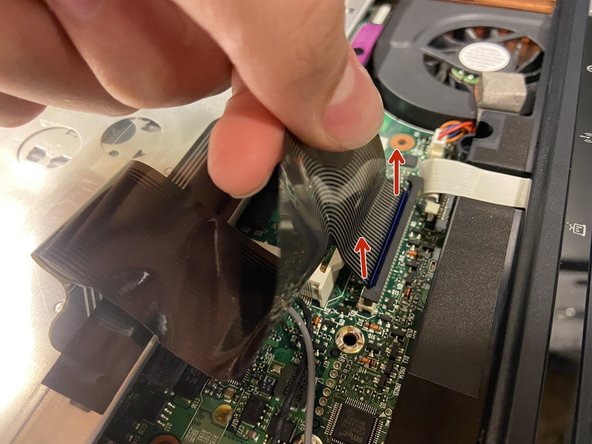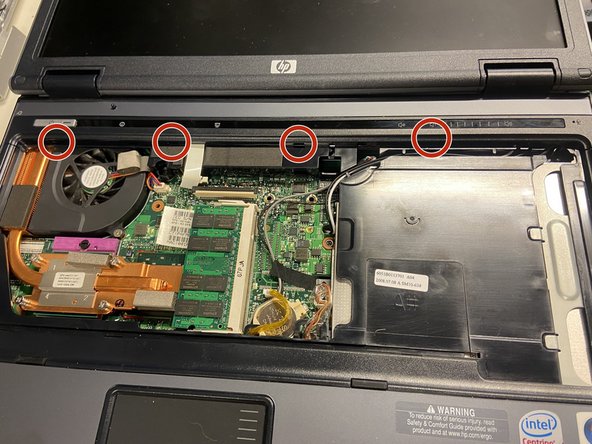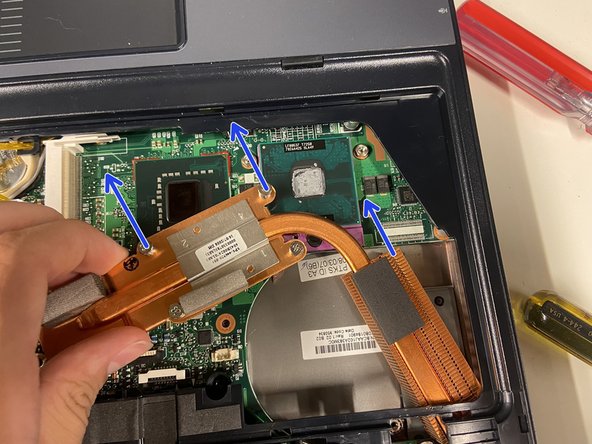HP Compaq 6510b CPU Replacement
你所需要的
配件
工具
查看更多...
-
-
Unscrew the three screws shown.
-
Open the RAM door to expose the next screw.
-
Unscrew the final keyboard screw.
-
-
-
Put the screen in a 180 degree position.
-
Gently pull the keyboard up at the display side.
-
Slide the keyboard to the display.
-
Flip the keyboard so the keys are touching the trackpad.
-
-
-
-
Fold the ribbon cable back so you can access the connection.
-
Pull the black part of the connector up to unlock the cable.
-
Pull the ribbon cable up to disconnect it.
-
-
-
Disconnect the ribbon cable that connects to the top panel and remove the second RAM stick.
-
Insert a flat head screwdriver into the holes circled and rotate 90 degrees to pop the plastic clips.
-
-
-
Unscrew the cooler screws in the reverse order - 4 3 2 1.
-
Pry with a flathead to unstick the thermal pad on the chipset. (It can hold on pretty tight)
-
Pull the cooler up a bit on the CPU side, then rotate it as demonstrated in the second photo.
-
When the chipset pad has roughly reached the keyboard connector, pull it out in the direction of the coin cell battery.
-
To reassemble your device, follow these instructions in reverse order. When you get to screwing on the CPU cooler, tighten them in numerical order. (1 2 3 4)
To reassemble your device, follow these instructions in reverse order. When you get to screwing on the CPU cooler, tighten them in numerical order. (1 2 3 4)
2等其他人完成本指南。