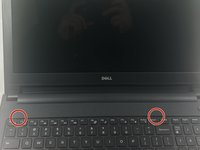Dell Inspiron 15-5558 Keyboard Replacement
简介
转到步骤 1If your keyboard buttons are stuck or missing you might need to replace the keyboard. This guide will instruct you on how to replace a faulty keyboard.
-
-
-
Identify the two small slots along the side of the keyboard closest to the screen.
-
Wedge the spudger in the two small slots and push the spudger in and down to detach the pins.
-
Using your hands, pull the keyboard up and out.
-
To reassemble your device, follow these instructions in reverse order.
To reassemble your device, follow these instructions in reverse order.
5等其他人完成本指南。