Reports
Overview
The Reports tab in your Management Console will allow you to view valuable data about your site.
The reports that can you can view in your Reports tab will vary based on which features are activated on your site.
Answers Stats
Note: This report will only appear if the Answers feature is activated on your site.
This report displays the amount of awarded reputation on Answers over the last few days.

Guide Embeds
This report displays the top ten sites hosting embeds of your guides over the last 30 days. This report also displays which guide is being embedded on the site.
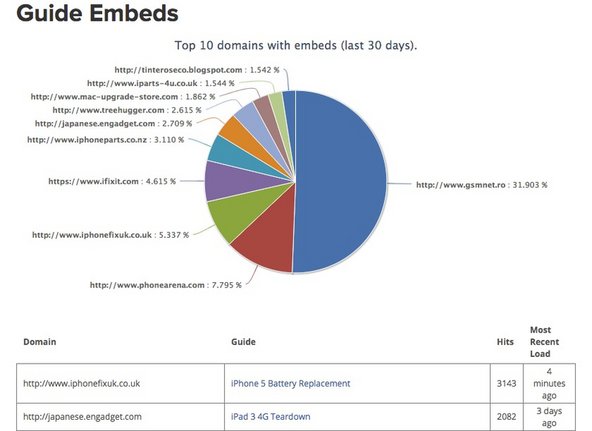
Timing and Data Capture
This section allows you to download data reports about guides with the Data Capture feature activated. These data reports include the work order number that was entered, the user’s name, the cycle time of the entire procedure, the individual step cycle time, and any data collected from prompts on a guide.

Individual Entry Reports
To view the individual entries made for a guide with Data Capture, click the link in the Entry Data column.
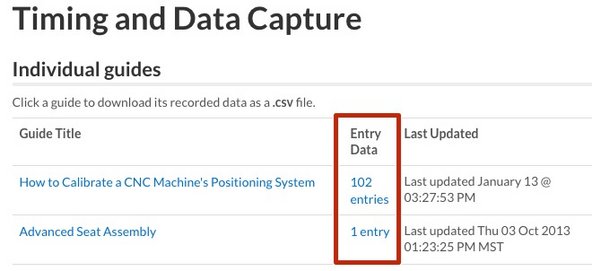
This will show you a list of each of the entries made for this guide. You can click the "View as .PDF" for an individual entry to see all the data entered for that guide Data Capture entry in a PDF format.
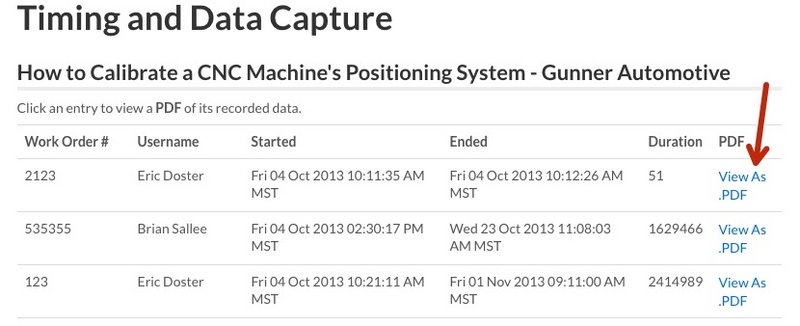

Example PDF Entry Report
Export .CSV File Report for All Entries
You can also download a .CSV file that displays all entries ever made for a single guide. This allows you to view, sort, compare and manipulate the data and timing information you collect from the Data Capture entries using Microsoft Excel or similar programs. You can even export this information into other programs.
To download the file, simply click the "Download .CSV" link on the Reports page for the guide report you wish to view.

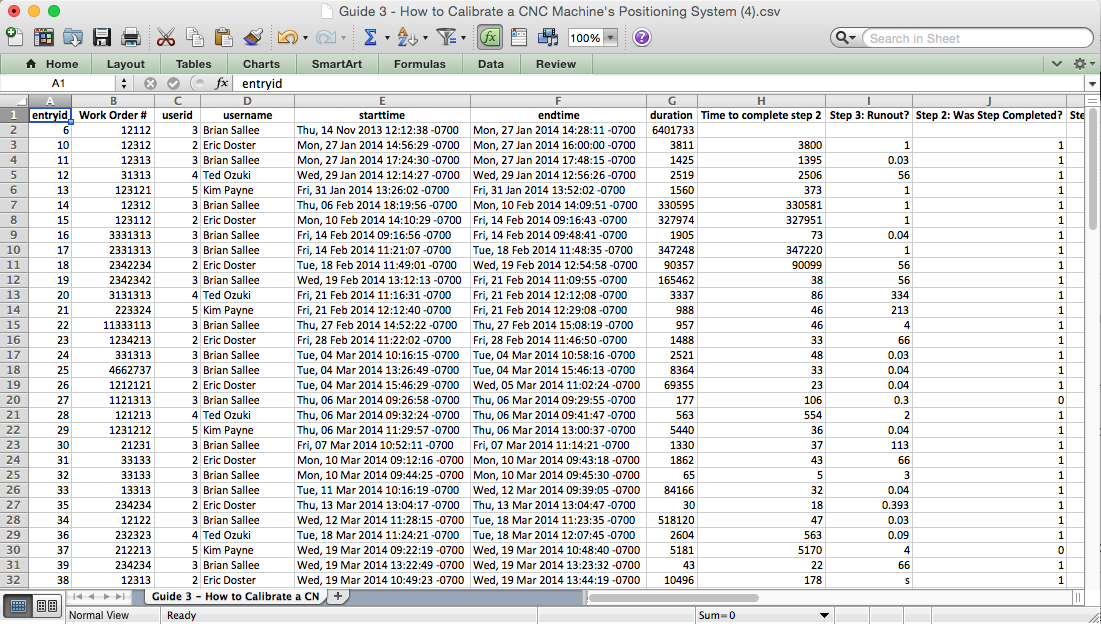
Example .CSV File in Excel
Keep in mind that the .CSV file is exported in its raw format - you can apply any formatting styles or sorting rules to the columns, rows and cells once you've downloaded the file.
Was this article helpful to you?
Didn't find the answer you were looking for?
Ask a QuestionYour vote has been recorded.
Tell us more. (optional)