Getting Started With Wikis
Overview
A Wiki page is used for documentation that is not procedural. Use Wikis to convey general information in a flexible format, like a troubleshooting page or a Material Safety Data Sheet.
Below is an example of what a typical Wiki page might look like:

Creating a Wiki Page
To create a Wiki page, simply go to the New Page Creator and select "Wiki". You will then be prompted to enter a title for the Wiki.
Once you have chosen a name, click "Next," and you will be taken to the editing interface for the Wiki page.
Editing a Wiki Page
To edit a Wiki page, simply click on the "Edit" tab. The edit page for that particular Wiki will appear, and all the text, pictures, and formatting can be edited and arranged on this page.
Parts of a Wiki Page
Title
The title is both what a Wiki will be known as, and the way that people will find a Wiki.

The Title field is automatically filled with the name that was provided when first creating the page. You can change the title to whatever you like, although this will not change the URL for the Wiki page. It will change the display title on the "View" tab.
Summary
Summaries provide a brief idea of what the Wiki is about. They show up on searches and underneath the Wiki image, so they are very useful for identifying a Wiki.
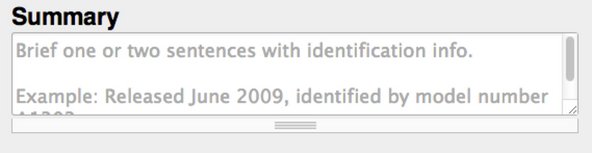
Typical content in a summary includes date of release, important specifications, and possibly an ID number.
Images

Images help users recognize the topic of a Wiki. Since the image will often be viewed as a thumbnail, it should be simple and free of clutter.
Attaching the Wiki image is quite simple. Once an image is uploaded to the Media Manager, simply drag click on the thumbnail of the image, and it will appear where the grey image placeholder was.
Images can also be put in the Additional Information text box on the Wiki page.
Permissions Manager
The Permissions Manager is a system that prohibits edits to pages from being automatically accepted if the user making the edit has less than the necessary reputation. Use the slider in this field to set the required amount of reputation to edit this Wiki page. Check out these other pages for complete breakdowns on reputation and the Permission Manager.
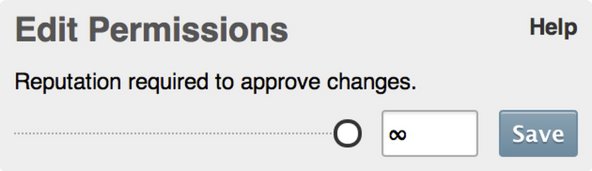
Tags
Tags act similarly to any other tags, in that they increase search popularity by including extra words that many would think of in relation to that Wiki, even though they may not be a part of the title.
To add a tag, locate the "Tags" field in the Wiki editing interface, type in the tag you want to add, and then press "Add".
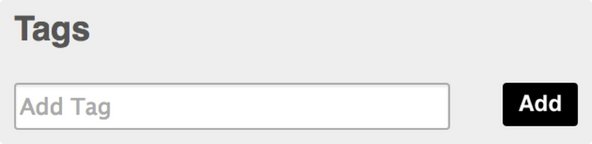
Additional Information
Wiki pages are free format, which means that you will have to know a little bit of code (or Wiki Syntax) to edit your page. All of the information on this page will be entered in the “Additional Information” text box.
Below is an example of an “Additional Information” text box in a Wiki that conveys safety information.

Refer to Wiki Formatting & Syntax for all the information you’ll need to get started.
Organizing a Wiki Page
To organize a Wiki page, go to the “Related Category” field in the editing interface, type in the name of the category that the Wiki should be organized under, and click “Save”.

The Wiki page will appear under the “Related Pages” section of the chosen category.
Was this article helpful to you?
Didn't find the answer you were looking for?
Ask a QuestionYour vote has been recorded.
Tell us more. (optional)