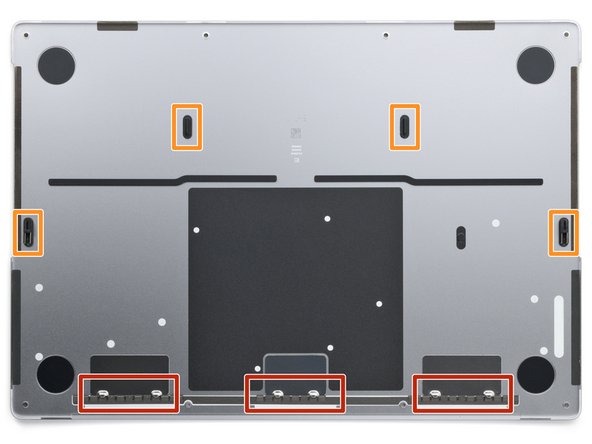简介
Use this guide to replace broken or worn-out USB-C ports in your MacBook Pro 14" Late 2023 (M3).
If your battery is swollen, take appropriate precautions and consider replacing your battery.
你所需要的
-
-
Fully shut down your MacBook, close the lid, and flip it over. Keep the lid closed until you've physically disconnected the battery.
-
Unplug the MagSafe cable and any accessories connected to your MacBook.
-
-
-
Use a P5 pentalobe driver to remove the eight screws securing the lower case:
-
Four 9.2 mm-long screws along the back edge (near the screen hinge)
-
Four 5 mm-long screws along the front edge (near the trackpad)
-
-
-
Insert the flat end of a spudger between the lower case and the right screen hinge.
-
Lever your spudger against the hinge to push the lower case away from it.
-
Repeat for the left hinge.
-
-
-
Two clips near the cutouts in the frame
-
Two clips near the middle of the lower case
-
-
-
Insert the flat end of your spudger into the front of the cutout in the right side of the frame.
-
Slide your spudger toward the back of the cutout and pry up to release the two right-side clips.
-
Repeat for the left-side speaker cutout to release the two left-side clips.
-
-
-
Remove the lower case.
-
Lay it down and align the sliding clips with the back edge of the MacBook. Press down on the lower case and slide it toward the back edge to engage the clips.
-
Once the back corners of the lower case are secured and flush with the frame, press down along the middle of the lower case to engage the four remaining clips.
-
-
-
Use a T3 Torx driver to remove the two 2.1 mm-long 3IP Torx Plus screws securing the trackpad connector cover.
-
-
-
Use the flat end of your spudger to pry up and disconnect the trackpad press connector from the logic board.
-
-
-
Peel the trackpad cable from the battery board and move it over the front edge of the MacBook.
-
-
-
The battery data cable is adhered to the battery board and logic board. In the next few steps, you'll disconnect it, separate its adhesive, and remove it.
-
Heat an iOpener and place it on the battery data cable for 30 seconds to soften its adhesive.
-
-
-
Use your tweezers to peel back the tape covering the battery data cable ZIF connector on the battery board.
-
-
-
Use the point of your spudger to flip up the small locking flap on the battery data cable ZIF connector on the battery board.
-
-
-
Use your tweezers to slide the connector straight out of its socket to disconnect it from the battery board.
-
-
-
Use your tweezers to peel back the tape covering the battery data cable ZIF connector on the logic board.
-
-
-
Use the point of your spudger to flip up the small locking flap on the logic board battery data ZIF connector.
-
-
-
Use your tweezers to grip the neck of the cable and slide it straight out of its socket to disconnect it from the logic board.
-
-
-
Slide the tip of an opening pick between the upper section of the battery data cable and the logic board to separate the adhesive.
-
Slide your pick between the lower section of the cable and the silver wide-head screw to separate the remaining adhesive.
-
-
-
-
Use a T5 Torx driver to remove the 3.9 mm-long 5IP Torx Plus wide-head screw securing the main battery connector.
-
-
-
Use the flat end of your spudger to lift the main battery connector away from the battery board, disconnecting the battery.
-
For added safety, place a non-conductive barrier, such as a piece of a playing card, between the connector and board.
-
-
-
Use your T3 Torx driver to remove the three 2.1 mm-long 3IP Torx Plus screws securing the antenna connector cover and bracket.
-
Remove the cover.
-
-
-
Insert one arm of your angled tweezers under the metal neck of one of the antenna connectors and gently lift up to disconnect it.
-
Repeat for the other two antenna connectors.
-
-
-
Use a P2 pentalobe driver to remove the nine 1.6 mm-long screws securing the antenna bar.
-
Use your T5 Torx driver to remove the six remaining 5IP Torx Plus screws securing the antenna bar:
-
Four 3.2 mm-long screws
-
Two 7.5 mm-long screws
-
-
-
Use your T3 Torx driver to remove the nine 2.1 mm-long 3IP Torx Plus screws securing the four connector covers to the right side of the logic board.
-
-
-
Use tweezers or your fingers to remove the four connector covers from the right side of the logic board.
-
-
-
Use the point of your spudger to pry up and disconnect the lid angle sensor press connector.
-
-
-
Use the flat end of your spudger to pry up and disconnect the MagSafe port press connector.
-
-
-
Use the flat end of your spudger to pry up and disconnect the two USB-C port press connectors.
-
-
-
Use the point of your spudger to pry up and disconnect the headphone jack press connector.
-
-
-
Use your T3 Torx driver to remove the two 2 mm-long 3IP Torx Plus screws securing the touch ID connector cover to the top left corner of the logic board.
-
-
-
Use the point of your spudger to pry up and disconnect the touch ID press connector.
-
-
-
Use tweezers to peel back the tape covering the microphone ZIF connector to the right of the fan.
-
Use the point of your spudger to flip up the locking flap on the head of the connector.
-
Use your tweezers to grab the neck of the cable and slide it straight out of its socket to disconnect it.
-
-
-
Peel back the tape covering the left speaker ZIF connector on the right side of the logic board.
-
Flip up the locking flap on the head of the connector.
-
Slide the cable straight out of its socket to disconnect it.
-
-
-
Peel back the tape covering the fan ZIF connector.
-
Flip up the small locking flap on the head of the connector.
-
-
-
Slide the tip of an opening pick under the fan cable to separate the adhesive securing it to the logic board.
-
-
-
Peel back the tape covering the right speaker ZIF connector on the left side of the logic board.
-
Flip up the locking flap on the head of the connector.
-
Slide the cable straight out of its socket to disconnect it.
-
-
-
Peel back the tape covering the keyboard connector to the right of the main battery connector.
-
-
-
Use an opening tool or a clean fingernail to flip up the locking flap on the head of the keyboard connector.
-
-
-
Slide the keyboard connector straight out of its socket to disconnect it.
-
-
-
Peel back the tape covering the keyboard backlight connector to the right of the keyboard connector.
-
Flip up the locking flap on the head of the connector.
-
Slide the connector straight out of its socket to disconnect it.
-
-
-
Use a T6 Torx driver to remove the three 6IP Torx Plus screws along the top and left edges:
-
Two 4.6 mm-long screws
-
One 5.6 mm-long screw
-
Use your T5 Torx driver to remove the eight 5IP Torx Plus screws along the right edge, bottom edge, and fan:
-
Two 3.8 mm-long screws with silver screw heads
-
Two 3.7 mm-long screws with small, black screw heads
-
Two 5.1 mm-long screws
-
Two 3.6 mm-long screws along the left edge of the fan
-
-
-
Use your T3 Torx driver to remove the two 3.7 mm-long 3IP Torx Plus screws securing the middle of the logic board.
-
-
-
Gently fold the right-side cables upright so they don't catch on the logic board in the next steps.
-
-
-
Slide an opening pick between the fan and the rubber gasket to separate its adhesive.
-
Peel the gasket away from the fan.
-
-
-
Insert your opening pick between the left edge of the touch ID sensor cable and the logic board to separate its adhesive.
-
-
-
Insert your spudger between the right edge of the logic board and the frame.
-
Pry up until you can grab the logic board with your fingers.
-
-
-
Pull the logic board to the right to free the ports along the left side from the frame.
-
Remove the logic board.
-
-
-
Use your T5 Torx driver to remove the four 5IP Torx Plus screws securing the USB-C ports.
-
To reassemble your device, follow these instructions in reverse order.
Take your e-waste to an R2 or e-Stewards certified recycler.
Repair didn’t go as planned? Try some basic troubleshooting, or ask our Answers community for help.
To reassemble your device, follow these instructions in reverse order.
Take your e-waste to an R2 or e-Stewards certified recycler.
Repair didn’t go as planned? Try some basic troubleshooting, or ask our Answers community for help.
另外一个人完成了本指南。