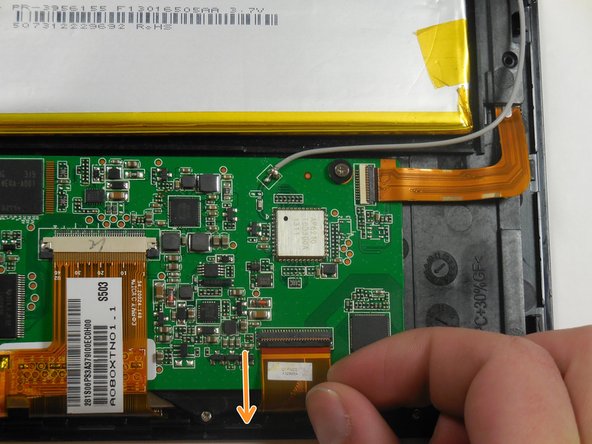简介
This process is simple once the tablet is disassembled and requires only requires a prying tool.
你所需要的
即将完成!
To reassemble your device, follow these instructions in reverse order.
结论
To reassemble your device, follow these instructions in reverse order.
5等其他人完成本指南。