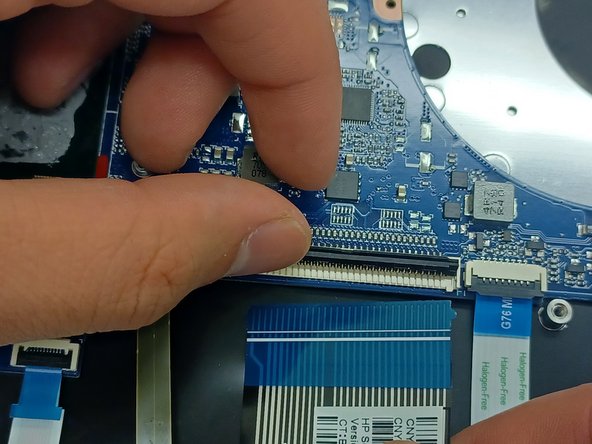简介
This guide shows how to replace the built-in laptop speakers. This repair will fix many issues for the laptop speakers such as, low sound quality, no sound, crackling sound, etc.
你所需要的
-
-
Use a Phillips #0 screwdriver to remove five screws from the bottom cover:
-
Two 5.6 mm screws
-
Three 5.8 mm screws
-
-
-
Use a Phillips #0 screwdriver to remove the five 5.7 mm screws that secure the battery.
-
-
-
Disconnect the WLAN antenna cables from the terminals on the WLAN module:
-
Cable labeled "1/AUX" which connects to the "Aux" terminal
-
Cable labeled "2/MAIN" which connects to the "Main" terminal
-
-
-
-
Use a Phillips #0 screwdriver to remove the four 3.0 mm screws that secure the heat sink.
-
-
-
Remove the bundled cable connector from the terminal by pulling it horizontally out of its socket.
-
To reassemble your device, follow these instructions in reverse order.
To reassemble your device, follow these instructions in reverse order.