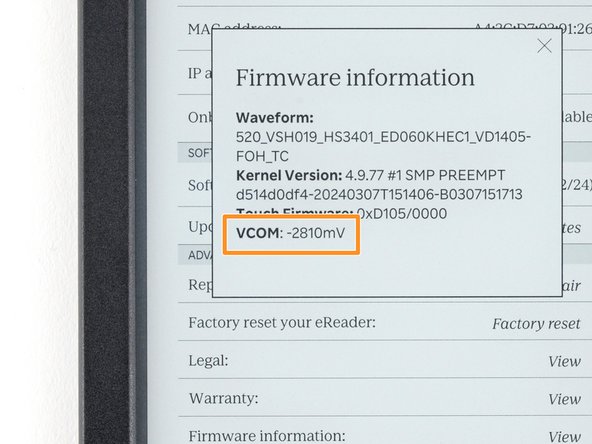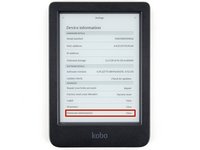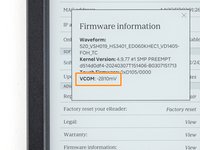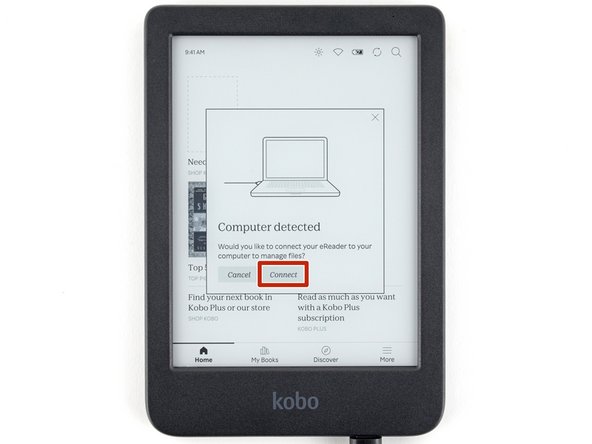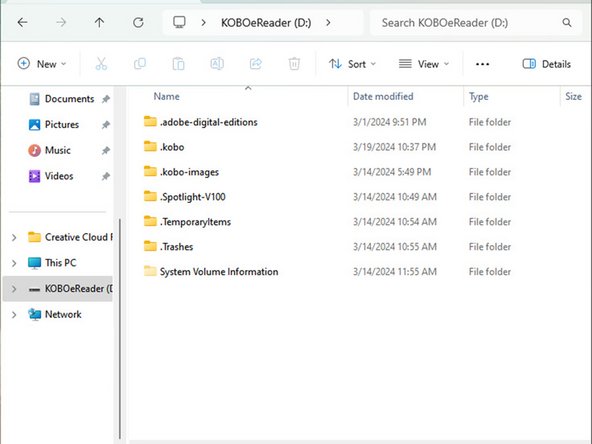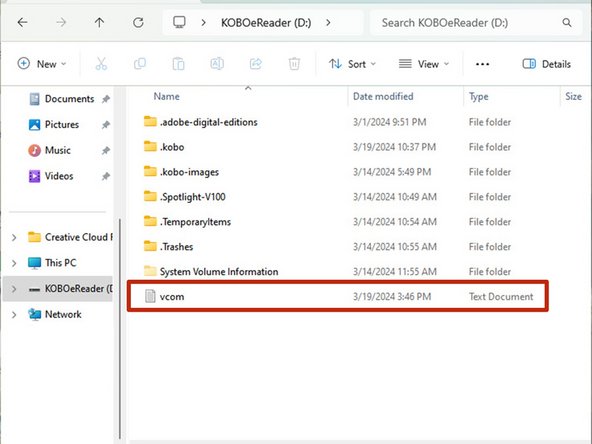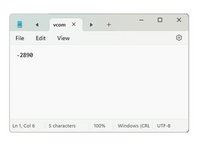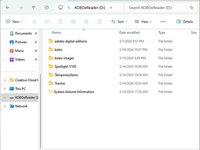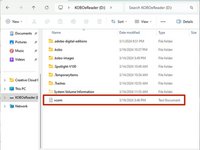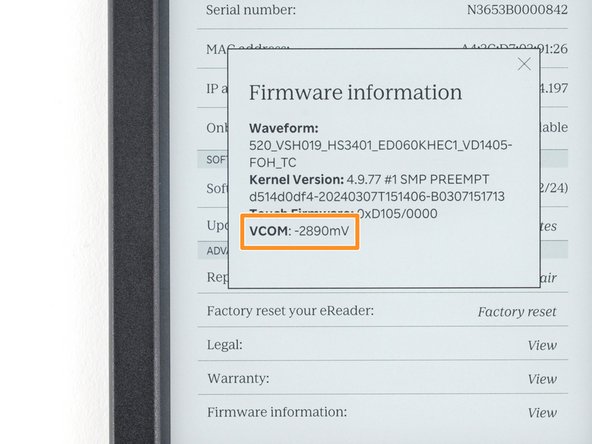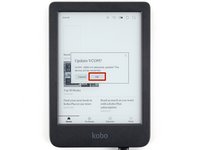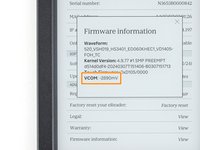简介
使用本指南校准 Kobo 电子书的电子墨水显示屏。方法是更改 Kobo 电子书阅读器中的 VCOM 编号或 "公共电压 "编号,使其与新主板或新电子墨水屏幕相匹配。
本指南适用于 Kobo Libra Colour 以及 Kobo Clara BW 和 Colour 型号。
VCOM 编号是与设备屏幕相关的参考电压。为了使屏幕正常工作,存储的值需要与屏幕上打印的 VCOM 编号一致。如果更换屏幕或主板,则需要更改 VCOM 编号。
如果主板存储的 VCOM 编号与所连接的电子墨水显示屏相关的 VCOM 编号不匹配,则可能会出现重影、图像模糊或不清晰或其他问题。
-
-
检查显示屏排线上的 "三位数 "VCOM 编号。
-
如果您的屏幕上没有打印的 VCOM 号码,请使用专用的 QR 扫描仪应用程序扫描 QR 码以生成号码。手机内置的相机应用程序无法使用。
-
在平板电脑上注册的 VCOM 号码将是这三位数乘以 1000。
-
-
-
-
找到标题为 固件信息(Firmware information),然后选择 查看(view)。
-
弹出窗口中将列出 VCOM 编号。将其与屏幕的 VCOM 编号进行比较。
-
如果 VCOM 号码匹配,则表示屏幕已经校准完成!如果数字不匹配,请按照接下来的三个步骤更改 VCOM 编号。
-
-
-
在计算机上使用文本编辑器创建一个名为 vcom 的 .txt 文件,其中 "仅 "包含所需的 VCOM 编号(包括负号和 x1000 倍增)。
-
找到名为 KOBOeReader 的驱动器并打开。
-
将 vcom 文件移入驱动器。
-
3等其他人完成本指南。
由衷感谢以下译者:
64%
Yanqi Wang正在帮助我们修复这个世界! 您也想加入吗?
开始翻译 ›
11指南评论
I saw some posts on forums commenting that some users opened their Kobo and noticed that the VCOM indicated on the board was different from the VCOM configured in the system. My question is whether I should open my Kobo to check if my model also has a mismatched configuration. It seems that several devices are coming with them misconfigured, and here on iFixit, there is the following information: If the VCOM numbers stay mismatched for long periods of time, this may result in permanent damage to the E-ink display.
So, should I open it to check or ignore it, even though there is a possibility that my Kobo is misconfigured? Any suggestions from Kobo or iFixit regarding this?
Hi, my reader's VCOM value is -1352mV and I've tried to open the back cover to check my VCOM number and found -1.36, I changed to the new value and "upload" to my reader like your procedure, but every time I reboot my device and found the value changed nothing, remains -1352mV.
I'm making sure that each step is correct. Does anyone know what's the problem?
The VCOM values won't match to the exact digit. In your case, they're super close together and won't pose a problem.
What variance/difference is considered acceptable? My device firmware info tab lists -1470 however the inside of the device via QR code lists -1.48.