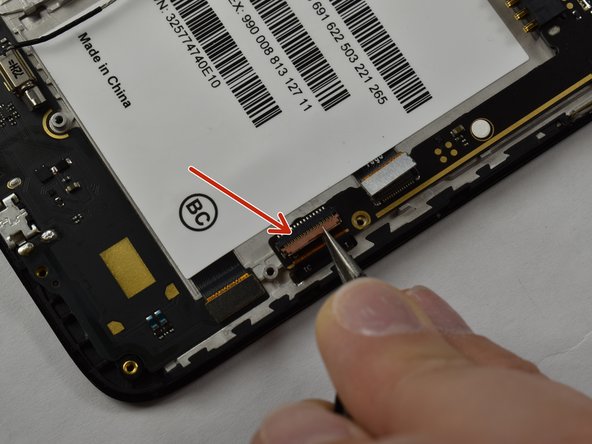简介
This guide will help you replace the motherboard in your ZTE Prestige 2. Before you start, check out our troubleshooting page that will help you decipher any basic problems before taking your device apart. Some reasons you may need to conduct this replacement is because the motherboard may have water damage, overheating continues to occur, and/or some other form of significant damage. Before beginning, make sure to power off your device completely and disconnect from any external power source.
你所需要的
-
-
Use the iFixit opening tool to open up the device by wedging the tool under the back case and popping it open.
-
-
-
Use a Phillips #00 screwdriver to unscrew all 12 of the 3 mm Phillips screws located along the edges of the device’s back panel, as well as the blue 3mm Phillips screw labeled “ZTE” located towards the top right.
-
-
To reassemble your device, follow these instructions in reverse order.
To reassemble your device, follow these instructions in reverse order.
另外一个人完成了本指南。