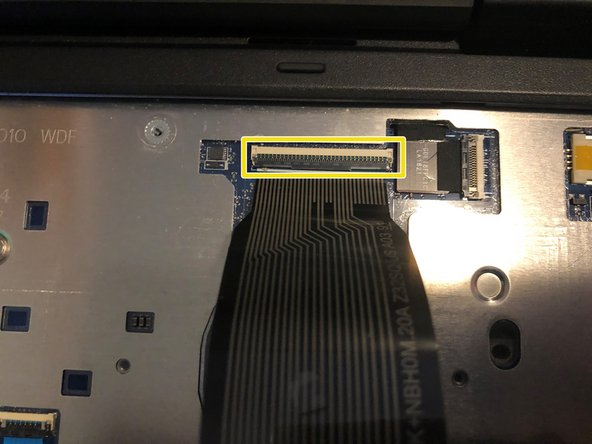你所需要的
-
-
There will be 7 Philips head screws on the bottom which will need to be removed to gain access to the battery
-
-
即将完成!
Congratulations you’ve successfully removed the keyboard! To reassemble your device, follow these instructions in reverse order.
结论
Congratulations you’ve successfully removed the keyboard! To reassemble your device, follow these instructions in reverse order.
3等其他人完成本指南。