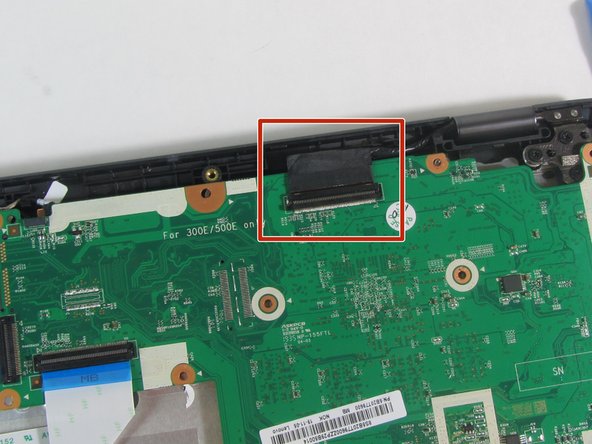简介
This guide will show you how to replace the motherboard in the Lenovo 500e 2nd Gen Chromebook, model number: 81MC005AUS. The motherboard is essentially the brains of the laptop. It has many key components that make the device work properly. If the device is having trouble starting, then refer to our troubleshooting page.
你所需要的
-
-
Remove nine 6 mm screws from the bottom cover of the laptop using a Phillips #0 screwdriver.
-
-
-
-
Remove the three 4 mm screws (six total) from the left and right side brackets using a Phillips #00 screwdriver.
-
Gently remove the metal brackets from the motherboard.
-
To reassemble your device, follow these instructions in reverse order.
To reassemble your device, follow these instructions in reverse order.