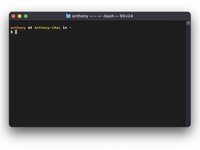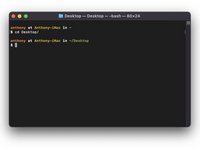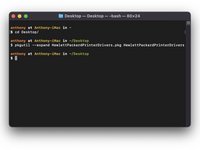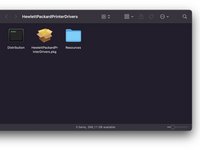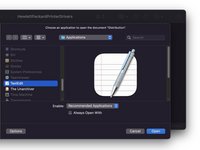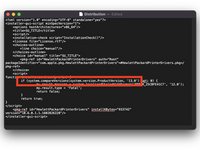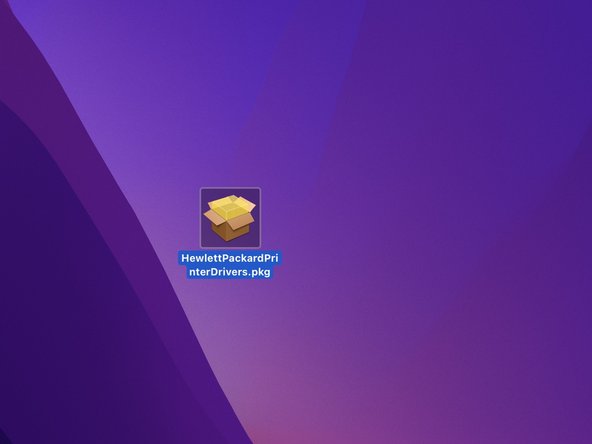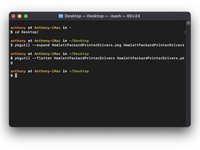简介
Fix the problem "This update requires macOS 12.0 or earlier." Or install printer drivers on macOS. (Pilots, Drivers)
-
-
Find the driver for your printer brand on the link below:
-
Download the driver for your printer, by clicking on the "Download" button.
-
-
结论
Congratulations, you made it!
2等其他人完成本指南。
由衷感谢以下译者:
fr en
100%
这些译者帮助我们修补全世界! 您也想加入吗?
开始翻译 ›
2指南评论
Merci pour cet excellent tutoriel, j'ai récupéré le fonctionnement de mon ancienne imprimante HP sur mon Mac !
Bravo !!!