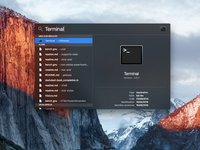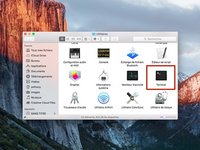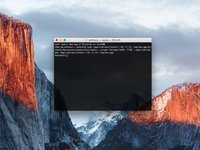简介
为Mac OSX El Capitan,Yosemite、Mavericks,macOS Sierra,macOS High Sierra,macOS Mojave,macOS Catalina, macOS Big Sur,macOS Monterey,macOS Ventura和macOS Sonoma创建USB启动盘。Apple 官方支持 - 如何创建可引导的 macOS 安装器
你所需要的
-
-
-
在终端中插入以下代码中的一个(操作系统的名称,是您想要在U盘中安装的,不是当前系统名称)。
-
El Capitan : sudo /Applications/Install\ OS\ X\ El\ Capitan.app/Contents/Resources/createinstallmedia --volume /Volumes/MyVolume --applicationpath /Applications/Install\ OS\ X\ El\ Capitan.app
-
Yosemite : sudo /Applications/Install\ OS\ X\ Yosemite.app/Contents/Resources/createinstallmedia --volume /Volumes/MyVolume --applicationpath /Applications/Install\ OS\ X\ Yosemite.app
-
Mavericks : sudo /Applications/Install\ OS\ X\ Mavericks.app/Contents/Resources/createinstallmedia --volume /Volumes/MyVolume --applicationpath /Applications/Install\ OS\ X\ Mavericks.app
-
Sierra : sudo /Applications/Install\ macOS\ Sierra.app/Contents/Resources/createinstallmedia --volume /Volumes/MyVolume --applicationpath /Applications/Install\ macOS\ Sierra.app
-
继续下一步。
-
-
-
High Sierra : sudo /Applications/Install\ macOS\ High\ Sierra.app/Contents/Resources/createinstallmedia --volume /Volumes/MyVolume --applicationpath /Applications/Install\ macOS\ High\ Sierra.app
-
Mojave : sudo /Applications/Install\ macOS\ Mojave.app/Contents/Resources/createinstallmedia --volume /Volumes/MyVolume
-
Catalina : sudo /Applications/Install\ macOS\ Catalina.app/Contents/Resources/createinstallmedia --volume /Volumes/MyVolume
-
Big Sur : sudo /Applications/Install\ macOS\ Big\ Sur.app/Contents/Resources/createinstallmedia --volume /Volumes/MyVolume
-
Monterey : sudo /Applications/Install\ macOS\ Monterey.app/Contents/Resources/createinstallmedia --volume /Volumes/MyVolume
-
Ventura : sudo /Applications/Install\ macOS\ Ventura.app/Contents/Resources/createinstallmedia --volume /Volumes/MyVolume
-
Sonoma : sudo /Applications/Install\ macOS\ Sonoma.app/Contents/Resources/createinstallmedia --volume /Volumes/MyVolume
-
如果你收到错误"does not apper to be a valid OS installer application"。请删掉它并重新下载macOS。
-
227等其他人完成本指南。
由衷感谢以下译者:
81%
这些译者帮助我们修补全世界! 您也想加入吗?
开始翻译 ›
99指南评论
if it is possible with power iso i have installed this one on my system. http://standaloneinstaller.com/download-...
You mean create a USB key from Windows ?
Absolutely possible because I successfully created a Big Sur USB installer on my Windows 10 PC with UUByte DMG Editor.
However, you should download the macOS dmg file first. This software can quickly burn DMG file to USB and you will get a bootable macOS USB disk in a few minutes.
BTW, it also has a Mac version you can try out.
Johin114 -
I'm thinking of using this method to revert back to an older os due to my mac slowing down with Sierra. Will I be able to install just Yosemite or el capitan? Without installing previous os upgrades? This way I can have a fresh mac book.
Hello,
Yes you can but with this method, we must make a clean install.
So, please sure you save all your data to another hard drive.