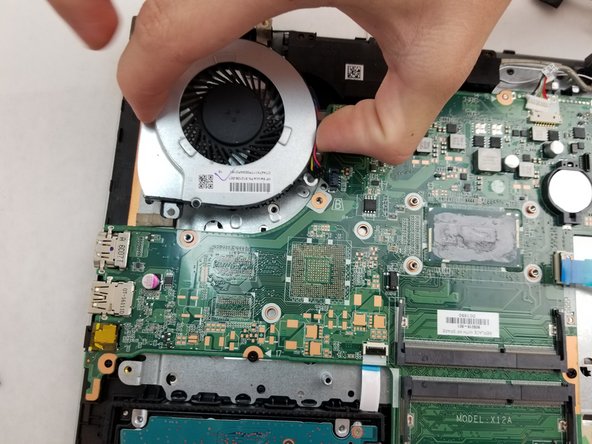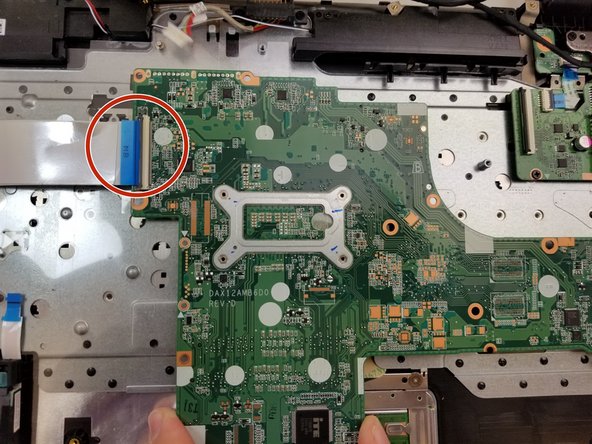简介
The motherboard for the HP Pavilion 17-g192dx is a vital part of the laptop. With so many intricate parts, it is easy for it to become worn down. The motherboard is the backbone of the computer and without it, the computer’s various parts cannot work together. With a replacement, the computer will run faster. To complete this repair, you will need a spudger, a #00 Phillips screwdriver, and an iFixit opening tool. Be gentle during this repair as motherboards are delicate. Be cautious while removing the RAM, this repair might be a good time to swap out your RAM stick.
你所需要的
-
-
-
Use your fingers to pry the two black tabs on either side of the RAM stick outwards until the RAM swings upwards to rest at an angle.
-
Gently slide the RAM out from the port maintaining the angle at which it rests.
-
-
-
Remove the four 2mm screws on the heat sink with a Phillips #00 screwdriver.
-
Remove the heat sink.
-
When reinstalling the heat sink, be sure to clean the contact surfaces and reapply fresh thermal paste.
-
-
-
Unplug all wires connected to the top of the motherboard.
-
Use an opening tool to lift up the tab located on top of the wires.
-
To reassemble your device, follow these instructions in reverse order.
To reassemble your device, follow these instructions in reverse order.
另外一个人完成了本指南。