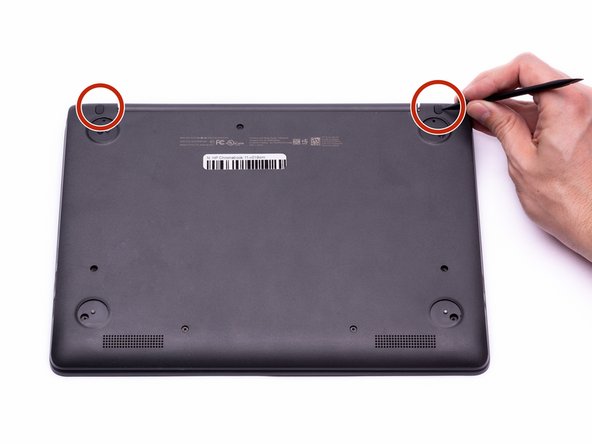简介
The Motherboard Replacement Guide provides the steps required to replace the HP Chromebook 11-v019wm Motherboard. The motherboard is the brain of the computer and has an extensive list of functions. The motherboard should only be replaced after all other troubleshooting steps have been exhausted. Basic reasons to replace the motherboard on the HP Chromebook are to replace the RAM on a lagging Chromebook, if the computer fails to turn on even after replacing the battery, basic computer functions have been lost, etc.
It is important to note that replacing the motherboard will also delete the motherboard and operating system. This may require a boot disc for the Chrome Operating System and a system back up to protect important documents.
Removing the keyboard will expose the internal components of the computer. These components are electrostatic discharge (ESD) sensitive components. It is important to ensure that an anti-static wrist strap and anti-static mat are used to prevent ESD from damaging other components inside of the device. For proper use of the anti-static wrist strap, refer to iFixit’s “How to set up your Anti-static mat and wristband” Guide.
你所需要的
-
-
Disconnect the power adapter from the charging port and remove all external media devices from the Chromebook.
-
Turn the Chromebook over so the bottom of the computer is facing upwards with the hinge facing away.
-
-
-
Place the Chromebook upright and open the screen all the way.
-
Starting towards the hinge, insert the spudger between the silver keyboard decking and the charcoal colored casing.
-
Pry upwards to release the tabs that are securing the keyboard to the casing.
-
Repeat this process around the perimeter of the keyboard to ensure all tabs are released.
-
Once all the tabs are released, gently lift the keyboard to gain access to the (2) Zero Insertion Force (ZIF) ribbon cables.
-
-
-
Using the hook on the halberd spudger, lift the external media board ZIF connector attached to the motherboard.
-
-
-
-
Using either side of the spudger, disconnect the speaker cable from the bundle connector located on the bottom of the motherboard.
-
-
-
Using the hook on the halberd spudger, gently lift up the ZIF connector tab that connects the Hall Sensor Board ribbon cable to the Motherboard.
-
To reassemble your device, follow these instructions in reverse order.
To reassemble your device, follow these instructions in reverse order.