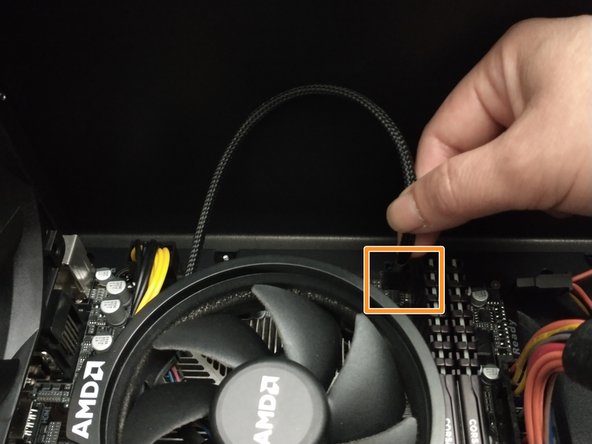简介
If your personal computer is experiencing stalled bootup and frozen black screens issues it can be vital to explore your motherboards CPU. Once you have identified the problem to be CPU bound utilize this guide to successfully replace the damaged or worn out part. The CPU is a core aspect of many electronic devices as it handles all the computers desired instructions. As such a damaged CPU will prevent the personal computer from effectively running. It can be noted that in some cases a build up of dust and dirt may interfere with the CPU. As such check and clean the motherboard with a recommended ESD-safe brush. If that does not fix the issue follow our replacement guide utilizing thermal paste and anti-static wristband and mat. Finally, before starting be sure to fully power of the desktop or personal device making sure that no further external power source is connected.
你所需要的
-
-
Turn off the computer by unplugging the power cord from the wall outlet.
-
Remove the power supply cable from the computer.
-
Change the power switch on the back of the computer to the “off” position.
-
-
-
Using a Phillips #0 screwdriver, carefully remove the four screws located in each of the CPU cooler's four corners.
-
Disconnect the fan's power cable from the motherboard.
-
Gently lift and removed the CPU fan from the motherboard.
-
Be sure to clean off the portion of the underside of the fan that was in contact with the CPU off using isopropyl alcohol. This will remove any old thermal paste to ensure a clean connection during reinstallation.
-
-
When complete, the computer should boot and display the appropriate operating system.
When complete, the computer should boot and display the appropriate operating system.
4等其他人完成本指南。