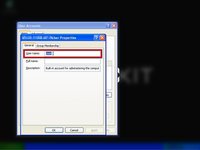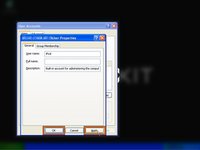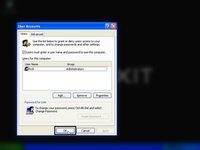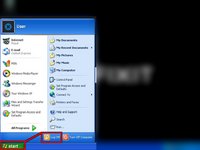你所需要的
-
-
Open up the Run prompt by pressing Win + R
-
Type In Control userpasswords2 Exactly.
-
Click OK or Press enter.
-
-
-
-
Type In the name you want your Administrator name to be.
-
Press on one of these buttons (see second image)
-
-
-
After Doing Step 3, Press OK once more.
-
After Clicking OK, Open up the Start Menu by pressing the green button that says start and then click Log Off
-
Click Log Off again.
-
结论
To reassemble your device, follow these instructions in reverse order.
另外一个人完成了本指南。