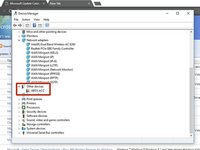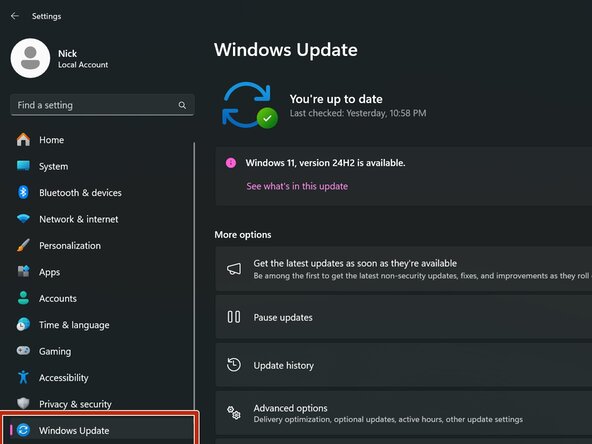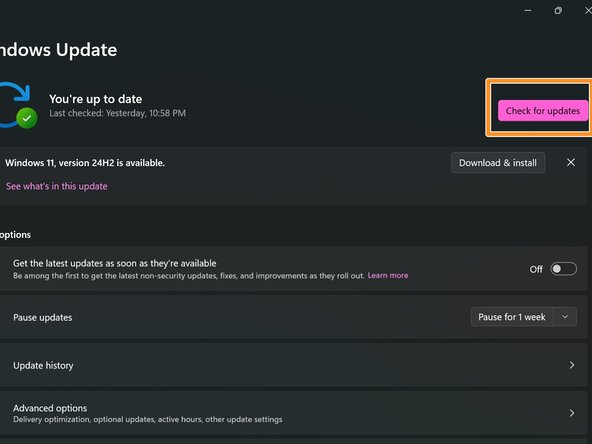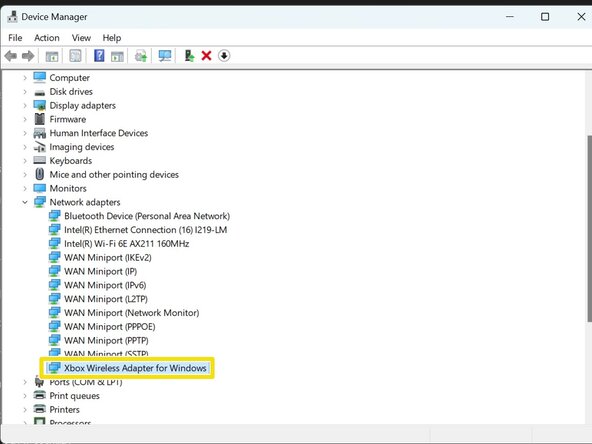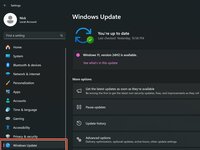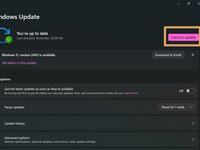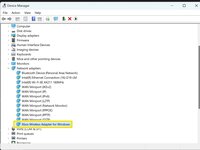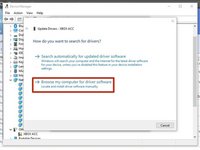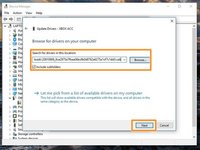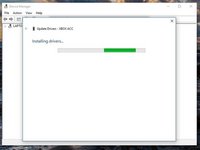简介
请先阅读:我已确认这些步骤同样适用于 Windows 10 和 Windows 11,且无需更改进程。不过,本指南撰写于 2018 年,因此当时使用的是 Windows 10。因此,将适用多个 "使用寿命终止 "日期:
Windows 10:
- 指南支持结束(Windows 10):1/1/2024 (已结束)
- 作者支持结束(Windows 10):1/1/2025(微软 EOL:10/14/25)
Windows 11:待定;微软未提供 Win11 EOL 日期参考。预计在 2030 年左右。
如果你购买了 Windows 版原装 Xbox 无线接收器,但在 Win10/Win11 中使用时遇到问题,本指南将向你介绍如何在驱动程序无法自动获取的情况下手动安装驱动程序。虽然这些旧版适配器在 Windows 10 中一般不会经常出现问题(这种情况时有发生,但频率要低得多),但 Windows 11 可能需要一些手动帮助,因为我观察到一些情况,在使用 Windows 10 时接收器并不像现在这样 "即插即用"。
指南说明
- 大多数情况下,Windows 10 会 "正常工作"。如果无法自动获取并安装驱动程序,可能需要手动安装。这一改进源于微软在 Windows 10/11 中考虑了 Xbox 配件的兼容性,而不是追溯性地添加,这是 Win7/8.x 为支持这些配件而追溯性添加时出现的问题(导致所有早期问题)。
- Windows 11 有时会在自动安装过程中遇到困难,需要 Windows Update 的帮助。这可能是由于时间和对 "slim "适配器的关注(以及 10/11 中对 BT 的支持),导致在蓝牙已支持了几代的情况下,对该适配器的使用需求减少,从而在某种程度上否定了它的必要性。我当时在 11 中测试时没有发现其他问题。
- 如果您使用 Windows 7/8.x,请参阅专门为这些操作系统制作的指南(注:本指南已不再支持,但为了社区... 已停止使用)。 由于 7/8.x 系统特有的驱动程序和进程变化,该过程被分成两份指南。
- 注意:我没有收到初始安装提示,也不知道如何再次触发。由于在编写本指南之前,我使用这台笔记本电脑测试了我的步骤,因此它不会显示,但可能会显示给你看。我不知道如何手动触发初始安装窗口。
-
-
将 Xbox 无线接收器插入电脑。如果自动安装失败,请继续下面的步骤。
-
找到其他设备。如果没有安装驱动程序,则可以在此处找到接收器。
-
双击XBOX ACC并检查代码 28。单击“更新驱动程序”,您将看到一个包含两个选项的窗口。
-
在手动安装驱动程序之前,请选择自动搜索更新的驱动程序软件。如果失败,请手动安装驱动程序。
-
-
-
注意:这些步骤在我的电脑上没有显示,因为我的电脑第一次安装时往往会成功。 单击 "在 Windows Update 上搜索更新的驱动程序"。完成后,驱动程序将被安装。
-
单击 检查更新,确保在系统无反应时下载驱动程序。下载完成后,接收器应能正常工作。
-
-
-
-
点击 Windows 更新
-
将接收器插入电脑后,点击 检查更新。接收器将被识别并自动下载正确驱动程序
-
驱动程序安装完成后,请确认设备管理器中正确显示接收器
-
29等其他人完成本指南。
由衷感谢以下译者:
100%
这些译者帮助我们修补全世界! 您也想加入吗?
开始翻译 ›
49指南评论
Hi Nick,
This is a great guide. It seems to be a common issue and many people have offered similar solutions, but this one is the clearest and most well-explained.
However, it didn’t work for me - and from comments I’ve seen around, I know I’m not the only one. I wonder if you have any thoughts on this?
At the end of Step 3 (“Click Next and install the driver”), the window flashes to something like “Searching location…” for less than a second and then I get:
Windows was unable to install your XBOX ACC
Windows could not find drivers for your device.
If you know the manufacturer of your device, you can visit their website and check the support section for downloadable drivers.
I’m using Win 10 64-bit, fully updated.
I’ve tried the other drivers on the Update Catalog with the same result.
Is it possible to manually force the drivers to be installed?
Thanks,
Eryn
You can actually download the driver manually to force the installation. To force the installation, you will need this driver for Win10: Microsoft driver update for Xbox Wireless Adapter for Windows (18.31.1.43)
If the issue is installation, you need to unzip the folder and put the files in a normal folder. The .cab folder from the download site doesn’t work as-is. I should have clarified this, but it’s corrected.
Nick -
Thanks, but that wasn’t my issue.
I figured out that you can use the “Have disk…” option in the driver update dialog to force the install, but that still didn’t fix it - Device Manager correctly identified the device as “Xbox Wireless Adapter”, but it showed error code 10 and still failed to work.
—
What actually fixed it was a NEWER, entirely different (and deceptively named) driver in the Update Catalog.
—
For 64-bit systems:
Title: Xbox - Net - 7/11/2017 12:00:00 AM - 1.0.46.1
Products: Windows 10 Anniversary Update and Later Servicing Drivers,Windows 10 S and Later Servicing Drivers
Classification: Drivers (Networking)
Last Updated: 7/11/2017
Version: 1.0.46.1
Size: 217 KB
—
For x86 systems:
Title: Xbox - Net - 7/11/2017 12:00:00 AM - 1.0.46.1
Products: Windows 10 Anniversary Update and Later Servicing Drivers,Windows 10 S and Later Servicing Drivers
Classification: Drivers (Networking)
Last Updated: 7/11/2017
Version: 1.0.46.1
Size: 194 KB
—
I really hope this helps anyone else out there with the same issues as me.
Eryn
I did it on a W10 Build 1708 system with deferred updates and the throttled internet connection option enabled. I think 1708 is the Anniversary update, so there’s a chance that system had an older build at the time.
Nick -
Yeah, that makes sense.
I also just realised that your guide is for the original Wireless Adapter - whereas I’ve got the new (smaller) one. Maybe add a note that owners of the newer adapter will also need the newer driver?
None of the other guides I’ve seen out there include this info either, and yours is still the easiest to follow… so you’re still winning :)