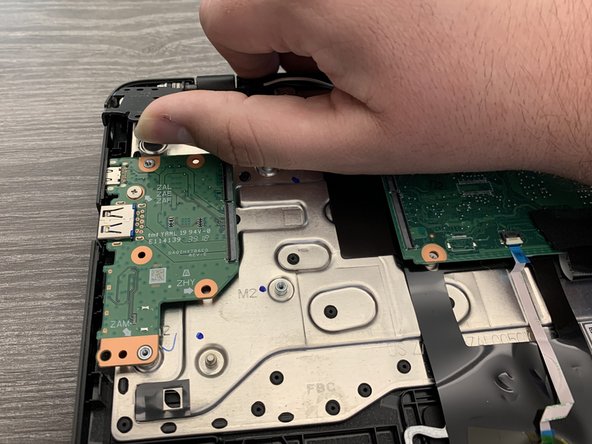简介
This guide is a step-by-step teardown of an Acer C732 Chromebook. The purpose of this guide is to provide a detailed look into the internals of the device. This teardown is not meant to be followed as a repair guide.
你所需要的
-
-
This teardown applies to the Acer C732 models of Chromebook. For this guide, I used a model with the following specs:
-
Intel Celeron CPU N3350 clocked at 1.10GHz (Quad Core processor)
-
4 GB of integrated LPDDR4 memory
-
11.6" (diagonal) LCD backlight HD display.
-
32 GB of SSD storage
-
-
-
Getting inside the device is fairly simple. The case is held together by 12 Phillips #1 screws on the bottom of the device. All the case screws are 6.58 mm, so you don't have to worry about keeping track of these screws.
-
Once the bottom case is removed, all the internal components can be accessed fairly easily (same for the trackpad).
-
-
-
This machine's labeling boasts a 45-watt-hour battery. Acer has said that the battery should last you around 12 hours, but reports say that it will give you around 7 - 8 hours of use. Given the fact that this device is primarily targeted to students, this is a reasonable run time.
-
On this model, there are no screws that lock the battery in place. Other than the cable itself, the only thing that's holding the battery in place is some anti-static tape. This does make swapping out the battery a bit quicker, simply because we don't have to worry about replacing any screws or removing any adhesive from the battery.
-
-
-
Much like other laptops, this device does have a separate daughter board with additional I/O ports. For this device, this board is connected to the rest of the computer with ribbon cables.
-
Using a spudger, we can pop the tabs on the zero insertion force (ZIF) connectors and pull on the blue thumb tabs to remove them.
-
-
-
-
Front side of the motherboard:
-
Quad-Core Intel Celeron CPU N3350 (labeled as (H46417 01 E88)
-
SanDisk 32 GB eMMC Memory (labeled as SanDisk SDINADF4 - 32 GB)
-
SKhynix 4 GB RAM (labeled as SKhynix H9HCNN8KUML)
-
NUVOTON EC Micro-controller (labeled as NPCX588GGA0BX)
-
TPM (H1 Secure Microcontroller)
-
-
-
Acer Chromebook 11 C732 Reparability Score: 8 out of 10 (10 is easiest to repair).
-
The easily removable case and the battery does allow for easy access to most components. Matter of fact, most of the components are pretty easy to get to and replace.
-
Lack of adhesion allows you to easily remove and replace the battery.
-
You only need 1 Phillips head screwdriver for all your repairs.
-
The thermal pad might give you some problems if moved.
-
A majority of the I/O ports are soldered directly to the logic board. If a port breaks, then you are going to need micro-soldering skills if you want to replace it.
-
Upgrading the RAM or internal storage is nonexistent.
-
Keyboard switches are impossible to replace due to the riveting.
-
4条评论
Thanks for posting a nice little teardown of a device many of us have used, or have in our homes for school work. Speaking for all teardown enthusiasts, Thank You for creating this in a thoughtful and logical sequence and taking clear photographs that have adequate lighting. In an era where smartphones do so much of the heavy lifting to correct our mediocre photos it is refreshing to see that someone still understands the value in making an effort to do this well.
Well thank you. This is actually my first teardown guide, so that actually means quite a bit to me.
What's powering the processor? Can you flip is and do some chip ID?
Caesar Ali - 回复
Hello, the processor's architecture is Intel's Apollo Lake SoC, and according to chapter 1, page 19 of the official service guide for this device, it has a Wattage of 4 - 6. I'm not sure if this will answer your question, but I will begin working on updating this teardown for better chip identification.