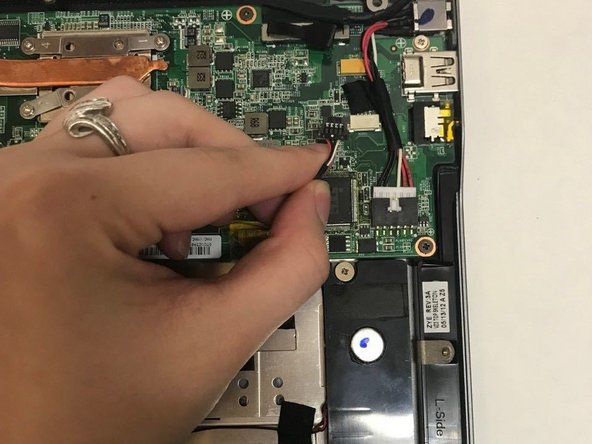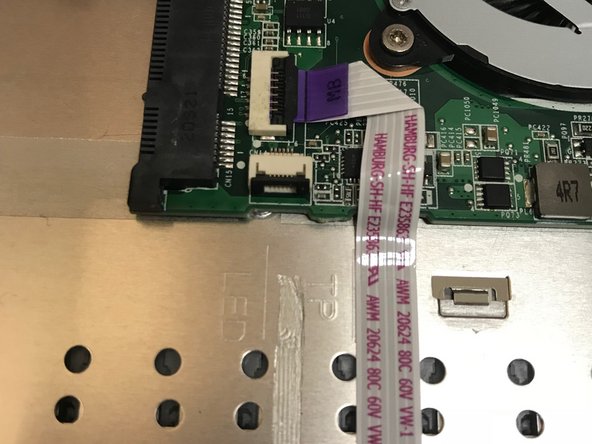Vizio CT15 Keyboard Replacement
30分钟 - 1小时
中等
简介
转到步骤 1This guide will help users replace their Vizio CT15 keyboard when the whole keyboard is not responding.
-
-
Turn the laptop off and remove all power cables.
-
Remove the six Phillips #0 screws.
-
Pull the back cover off.
-
-
-
-
Remove the four Philips #0 screws from the heatsink.
-
Pull up and out to remove the heatsink from the laptop.
-
即将完成!
To reassemble your device, follow these instructions in reverse order.
结论
To reassemble your device, follow these instructions in reverse order.
3等其他人完成本指南。