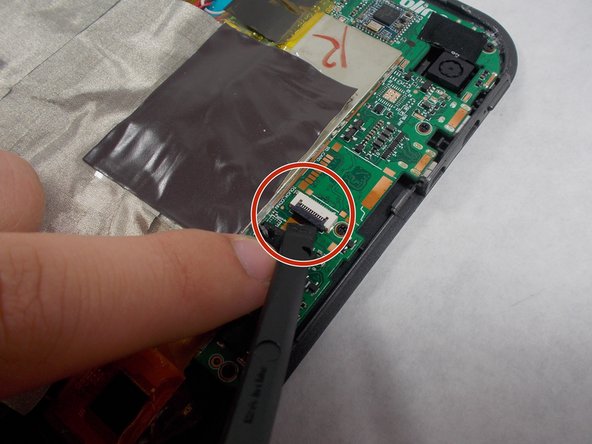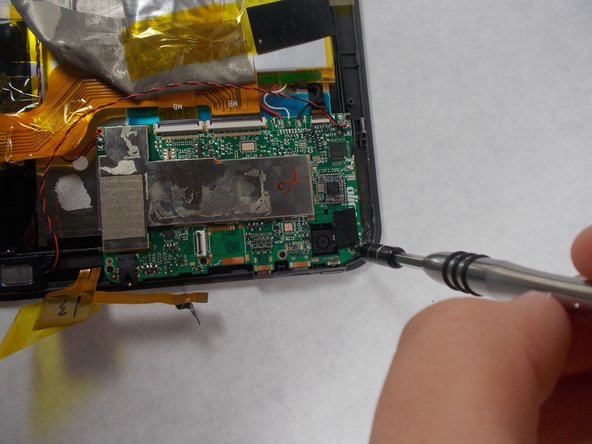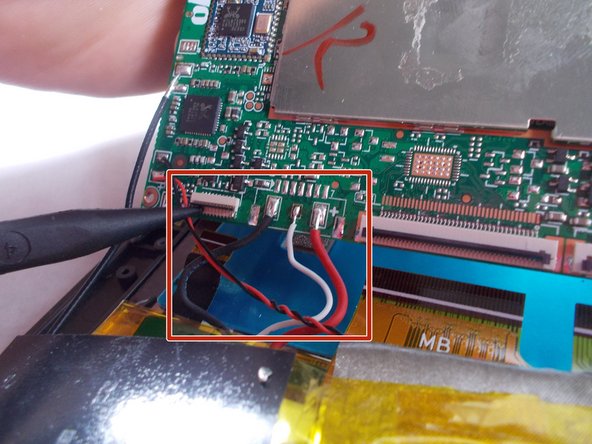你所需要的
-
-
Use an opening tool to pry off the memory card door located on the back of the tablet.
-
-
即将完成!
To reassemble your device, follow steps 1-8 and 10-11 in reverse order.
结论
To reassemble your device, follow steps 1-8 and 10-11 in reverse order.
2等其他人完成本指南。