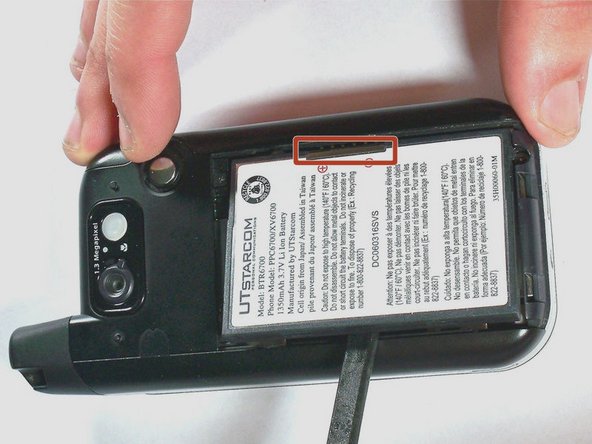简介
The screen guide for the XV6700 is for screen replacement for your device. Please pay attention to the step order to avoid damage to fragile connections.
你所需要的
-
-
Remove the two 4.0-mm #000 Phillips screws at the top of the battery compartment. Tweezers may be useful to remove the screws.
-
-
-
-
Remove the four 4.0-mm #00 Phillips screws that secure the slide-out keyboard to the screen enclosure.
-
即将完成!
To reassemble your device, follow these instructions in reverse order.
结论
To reassemble your device, follow these instructions in reverse order.
另外一个人完成了本指南。