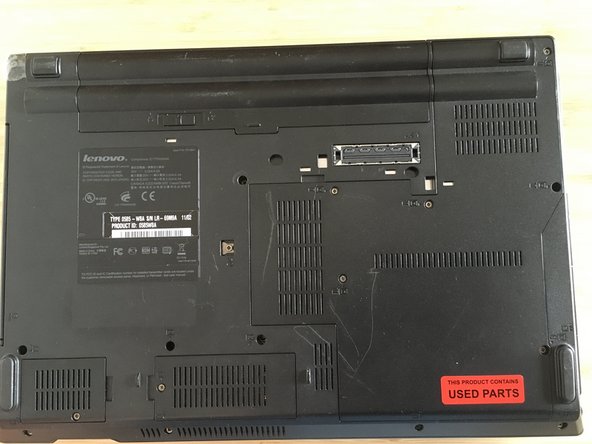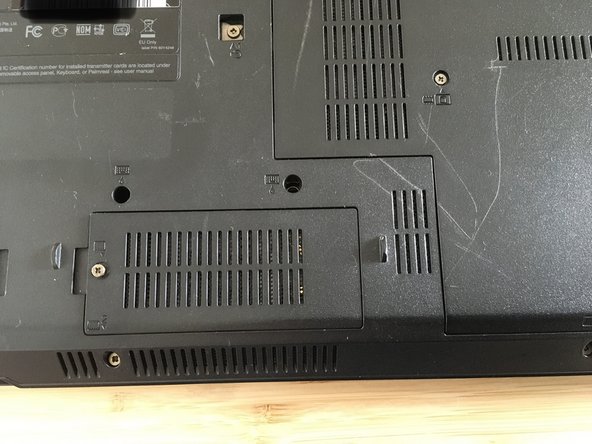你所需要的
即将完成!
Complete the steps in reverse order to re-assemble your device.
结论
Complete the steps in reverse order to re-assemble your device.
另外一个人完成了本指南。
由衷感谢以下译者:
de en
100%
Brian IHLE正在帮助我们修复这个世界! 您也想加入吗?
开始翻译 ›