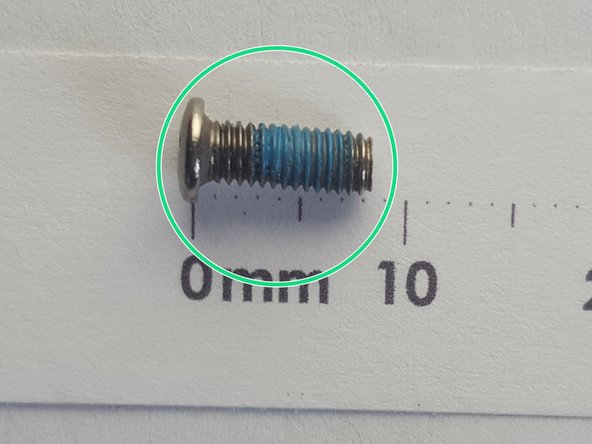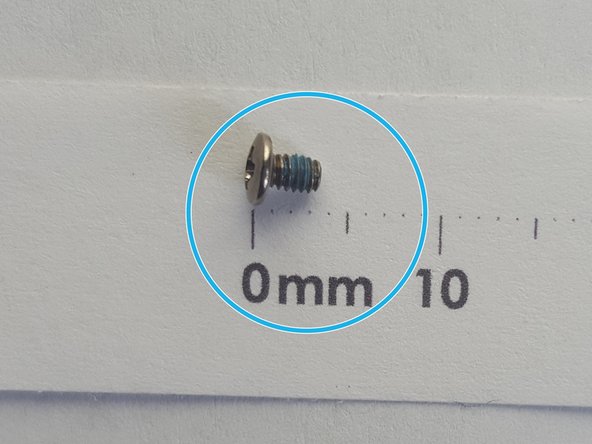你所需要的
-
-
-
#1 Unscrew the back panel
-
#2 Then work the tool around the sides to release cover. You may need a second tool to help keep your loose corner open.
-
即将完成!
To reassemble your device, follow these instructions in reverse order.
结论
To reassemble your device, follow these instructions in reverse order.
3等其他人完成本指南。