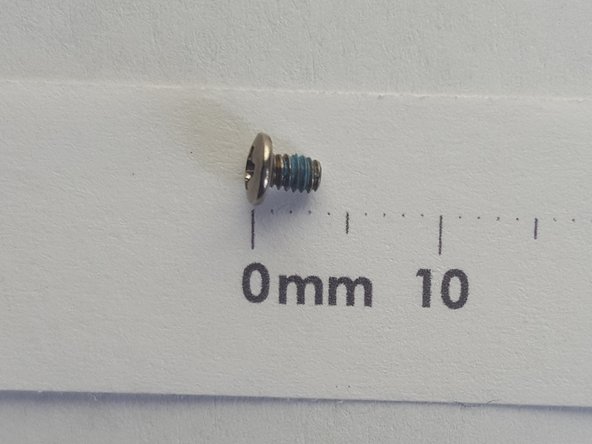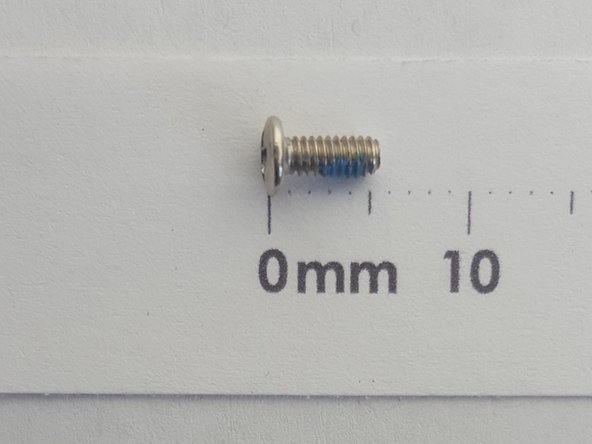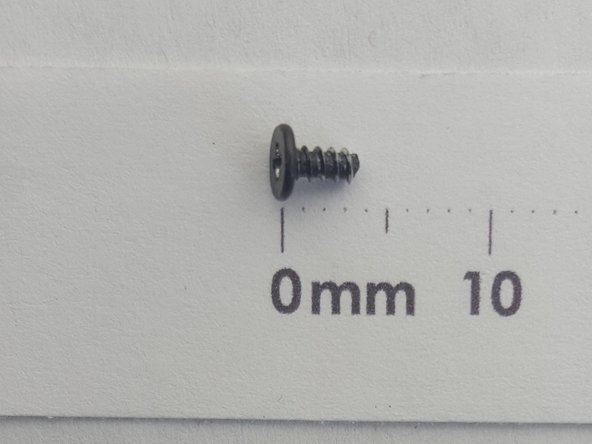简介
This guide is used to replace the Sony Vaio VPCEB11FM Wi-Fi Card. This repair might be needed when the laptop no longer connects to the internet via Wi-Fi due to the faulty card. This repair would resolve the problem of not being able to connect to the internet via Wi-Fi. There are no special skills and there is nothing unusual about this repair.
你所需要的
-
-
-
Remove ten 7mm screws with the Phillips #1 Screwdriver.
-
Remove two 8mm screws with the Phillips #1 Screwdriver.
-
Remove two 3mm screws with the Phillips #1 Screwdriver.
-
To reassemble your device, follow these instructions in reverse order.
To reassemble your device, follow these instructions in reverse order.
另外一个人完成了本指南。