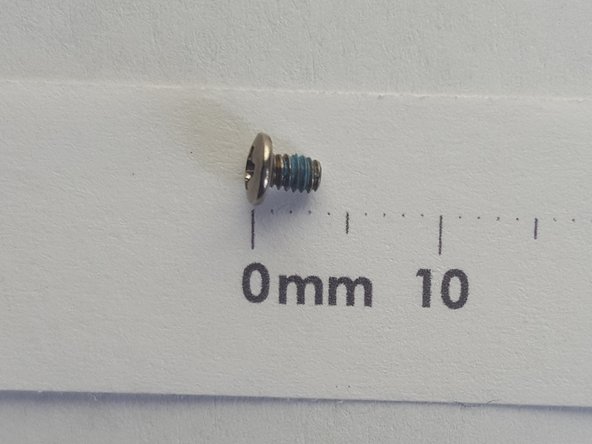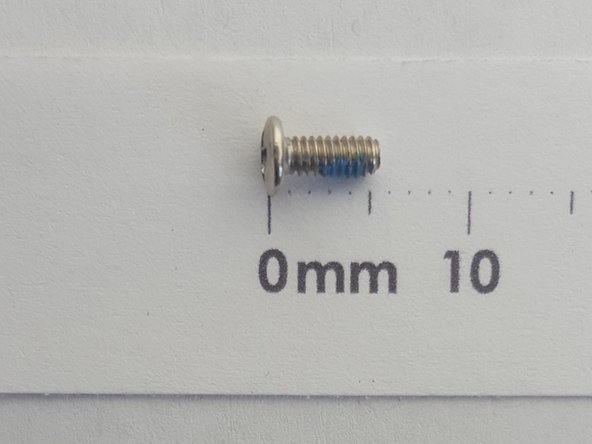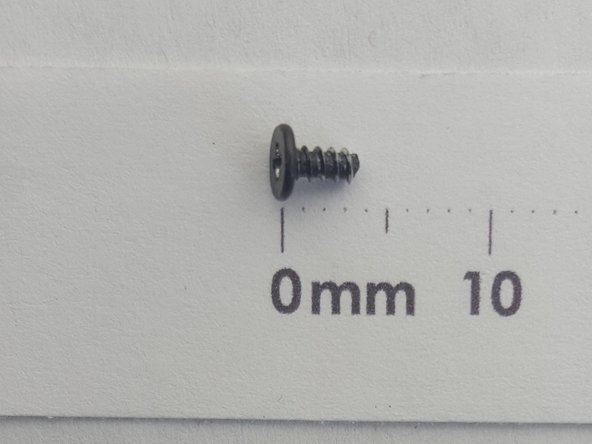你所需要的
-
-
-
Remove ten 7mm screws with the Phillips #1 Screwdriver.
-
Remove two 8mm screws with the Phillips #1 Screwdriver.
-
Remove two 3mm screws with the Phillips #1 Screwdriver.
-
即将完成!
To reassemble your device, follow these instructions in reverse order.
结论
To reassemble your device, follow these instructions in reverse order.
5等其他人完成本指南。