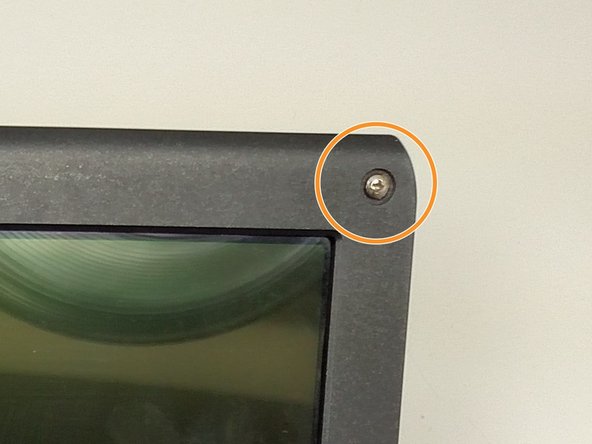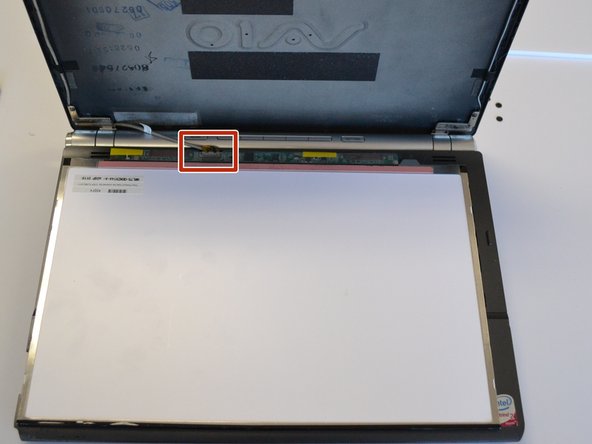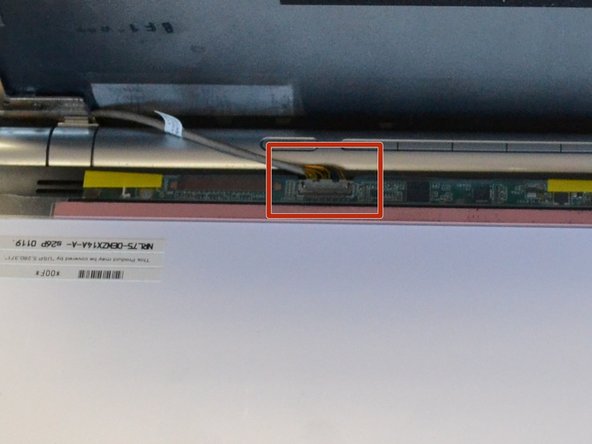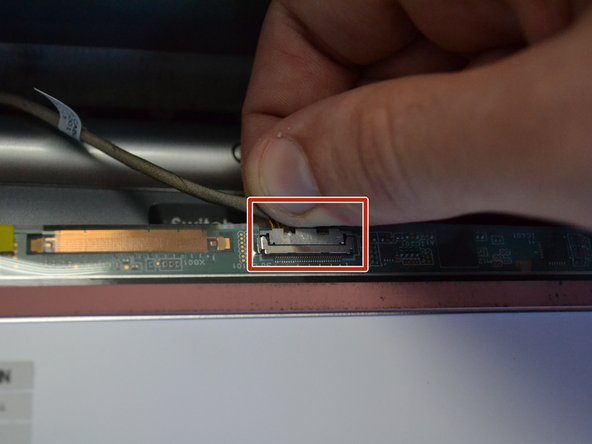简介
The battery needs to be removed before servicing or removing any other component. The screen is held on by several screws which are hidden underneath small rubber pads. Once the screws are removed, the screen bezel needs to be popped off carefully. Once the bezel is removed, a cable on the back of the screen needs to be disconnected to completely remove the screen.
你所需要的
-
-
-
Remove the rubber pads at all four corners of the screen bezel using a spudger. This will reveal four 5mm Phillips screws.
-
Use a Phillips #1 screwdriver to remove the four screws and set them aside.
-
To reassemble your device, follow these instructions in reverse order.
To reassemble your device, follow these instructions in reverse order.