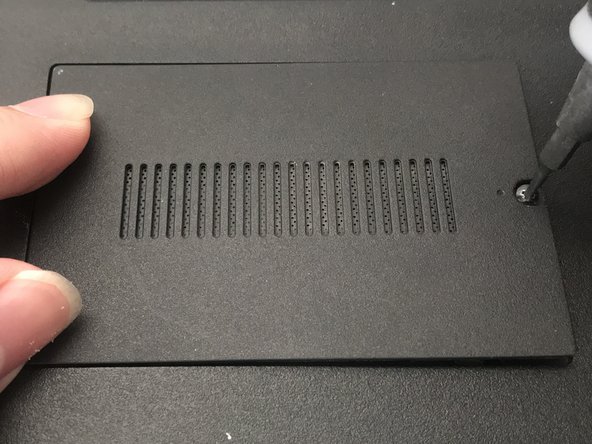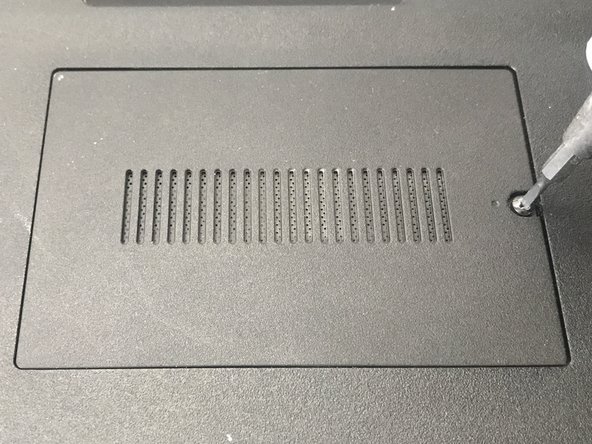简介
RAM is a vital part of any computer, and if your RAM is faulty or outdated, it can lead to slowdowns, crashes, errors, and even failures to boot. As a result, many laptops make it easier to replace the RAM if necessary, including the Sony VAIO. This guide will show you how to easily replace the RAM in a Sony VAIO SVE171C11L laptop.
CAUTION: Before beginning, make sure to turn off the laptop completely and disconnect from any external power source, or else it may cause harm to yourself and damage to the device.
When you handle RAM, always hold it by the edges. Never touch the electronic components or the gold stripes, otherwise it may be damaged.
你所需要的
-
-
-
Choose which RAM you wish to replace.
-
Move the pins holding the RAM outwards and the RAM will pop up.
-
Carefully slide the RAM out to remove. Make sure to hold the RAM by its edges, never by its electrical components.
-
Repeat this step if you want to replace the second RAM that is behind the first.
-
You are now finished with the procedure and can plug in the charger and insert the battery again. The laptop is now ready for use.
You are now finished with the procedure and can plug in the charger and insert the battery again. The laptop is now ready for use.