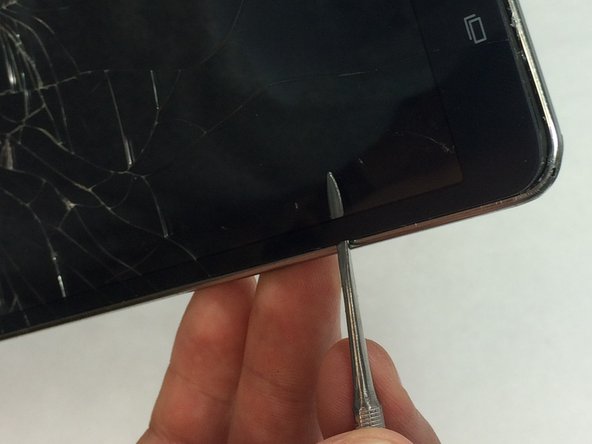本指南有最近更改,您可查看未经巡查的最新版本。
简介
If you don't have the heating pad available, either use a heat gun or a hair dryer with a high heat setting.
你所需要的
-
-
Starting at any corner, insert the pry tool between the chrome screen frame and black phone housing.
-
Slide the pry tool around the tablet while applying force to pry the screen away from the phone housing.
-
-
-
Using the bent tweezers, carefully pull the flat cables away from the connectors.
-
-
-
-
Work the spudger underneath the battery as shown and pry the battery away from the phone case.
-
-
-
Before you can remove the screen, you must first heat the surface evenly to loosen the adhesive.
-
To reassemble your device, follow these instructions in reverse order.
To reassemble your device, follow these instructions in reverse order.
36等其他人完成本指南。
11条评论
Do you have to remove the battery to replace the screen?
Vic Rector - 回复
This worked perfectly for me. I just bought the assembly instead of going through the full deal (which if I had it would have saved me about 30 bucks overall). But was easy enough to do anyway. I still intend to get the digitizer/glass and finish so I have a spare for future breaks. (I have kids and they are hard on these tablets)