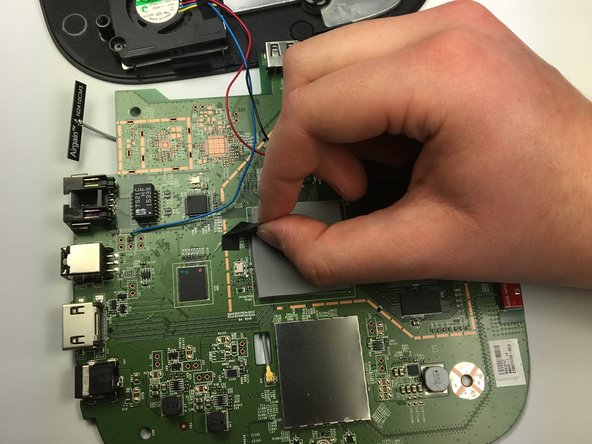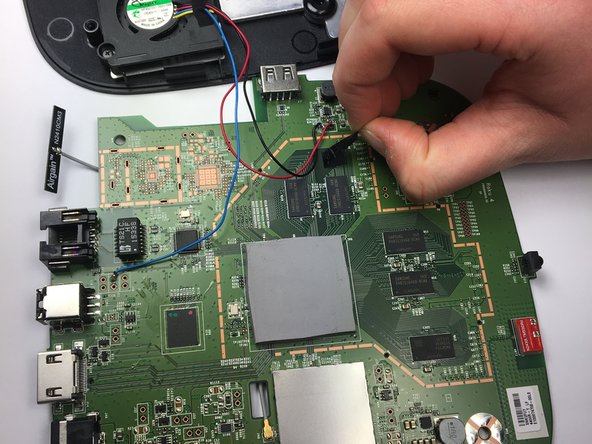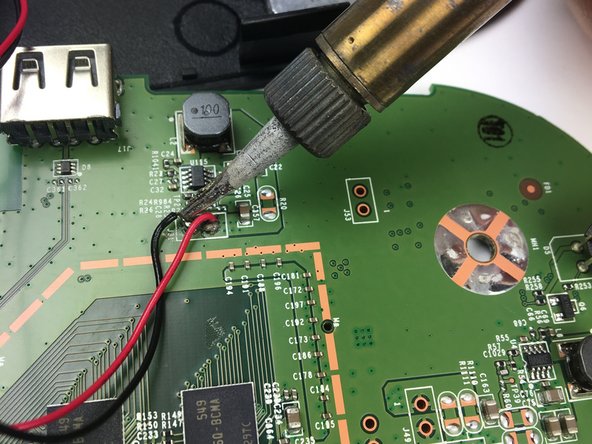简介
The motherboard is a piece of circuitry that serves as the device's circuit board. The primary internal parts of the Roku 4 are all attached to the motherboard. This disassembly guide will serve as the core to further internal disassembly, as you will be able to fix other parts from here.
你所需要的
Follow these steps in the reverse order to reassemble your device.
Follow these steps in the reverse order to reassemble your device.
7等其他人完成本指南。
4条评论
Thank you, have you upgraded to a new 2019 Ultra model yet?
Soldering the fan to the mobo is a suck move. However, they used a good quality bearing-less fan.
Can you gve me areson? will it suck out the perfomance?