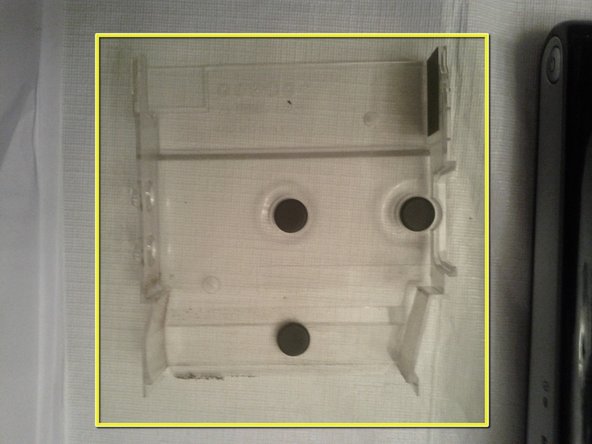简介
This guide will walk you through removing the HP Touchsmart 300 back panels to get down to the motherboard. With the locations of the CPU, memory, hard drive, DVD/CD-rom, wifi card, fans, etc.
你所需要的
-
-
You'll need to have the screen side laying down.
-
-
-
-
Remove the nine screws labeled "CB" for the fans cover, with a flat head screwdriver. These are the 8 shown circled, plus 1 more in the central black area.
-
After the CB screws are removed, lift up the fans cover. It will be tethered by connecting wires to the motherboard. Some repairs can be done without untethering, just shifting the cover.
-
To remove the metal panel entirely (assumed below), you will have to unplug 2+ connectors from the motherboard. (More if you have a model with active external connectors like CATV, etc.) An alternative may be to detach the external-connector plate from the fans cover with the 3 screws label "IO-C", leaving just that small plate tethered.
-
To reassemble your device, follow these instructions in reverse order.
13等其他人完成本指南。
1指南评论
Thank you so much for creating and making available this easy to follow guide.