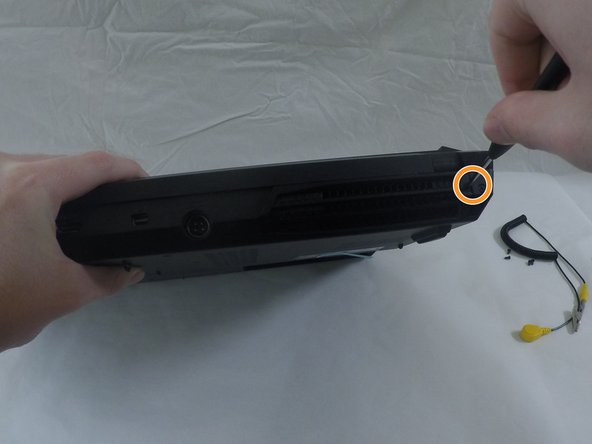简介
This guide will show you how to access and remove the mSATA SSD from both locations in the Origin EON17-S.
你所需要的
-
-
Disconnect all peripherals.
-
Disconnect the power cord.
-
Lay the computer upside-down.
-
-
即将完成!
To reassemble your device, do anything you did in reverse.
结论
To reassemble your device, do anything you did in reverse.
另外一个人完成了本指南。