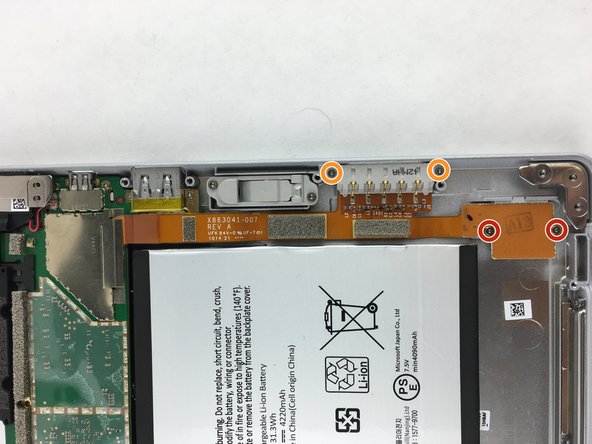简介
If you have tried multiple times but cannot get the Microsoft Surface 2 to turn on, you may need to replace the I/O cable, which houses the charging port. This cable will also need to be replaced if your SD card slot is not working properly.
你所需要的
-
-
Begin by using a heat gun or the iOpener (This will take longer.) to melt the adhesive all around the outer edge of the screen.
-
Insert the opening picks just under the screen and black edging. Be sure to place them evenly on each side.
-
Using the gap created by the picks, slowly pry the screen from the body of the Microsoft Surface 2 with a plastic opening tool. Pry as uniformly as possible.
-
-
-
-
Remove ten 3.45 mm T3 screws from the corners of the black plastic bezel.
-
Remove the remaining seventeen 4.4 mm T5 screws from the perimeter of the bezel.
-
Once all screws have been removed, lift and remove the bezel from the rest of the device.
-
To reassemble your device, follow these instructions in reverse order.
4等其他人完成本指南。
2指南评论
I want to replace the battery of Microsoft Surface 2, which steps I have to follow to replace it?
Cosa devo utilizzare per attaccare il cavo del display sotto al fermaglio di distanza, colla o nastro biadesivo?