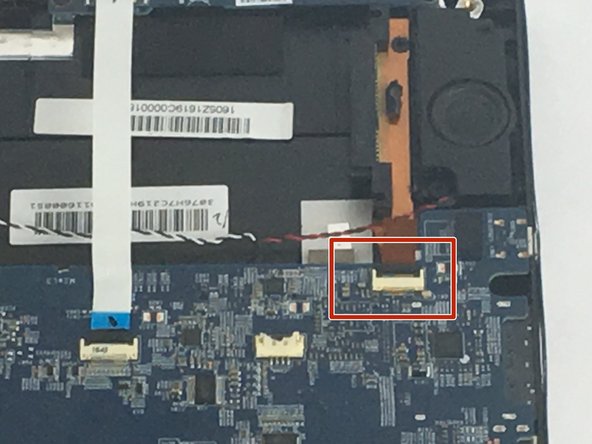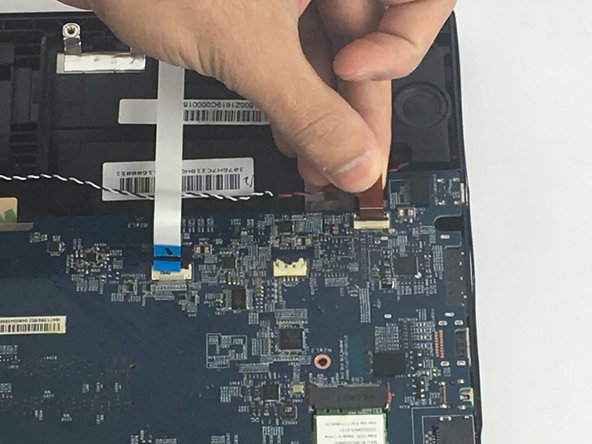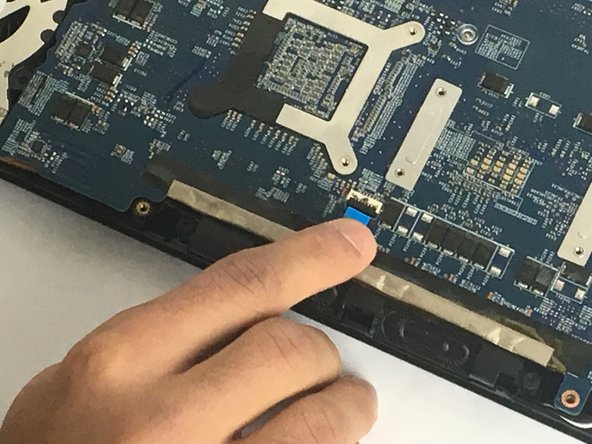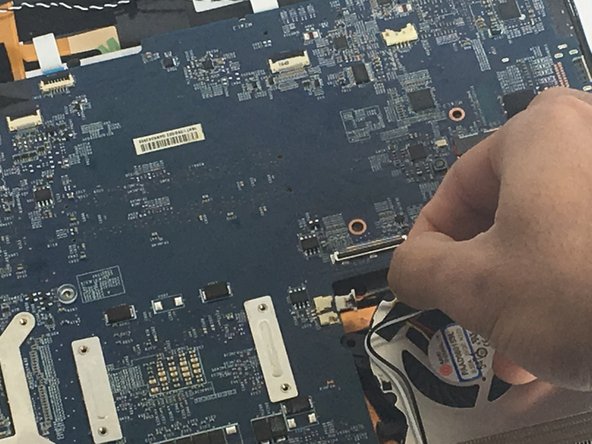简介
This is a hard process and takes time. to get to the motherboard fan, the motherboard need to be completely disconnected from the computer. After, the motherboard is disconnected and taken out of the computer, then you will be able to disconnect the fan and replace it. all the steps need to be done with carefulness to avoid any wiring damage.
你所需要的
-
-
Use a Phillips #0 driver to remove the 15 screws that hold the bottom cover:
-
Eleven 2.5 mm length screws
-
Four 5 mm length screws
-
Remove the bottom cover.
-
-
To reassemble your device, follow these instructions in reverse order.
To reassemble your device, follow these instructions in reverse order.
3等其他人完成本指南。
7条评论
Where would I order the replacement fans?
Hello, you can buy those here:
https://www.ebay.fr/itm/Ventilateur-Fan-...
Hi, I just went through this disassembly (which is mostly great, thank you Mafdy) to replace the fans, and I wanted to point out a couple of clarifications:
Most importantly! It is NOT necessary to remove the fan/heatsink assembly from the motherboard to remove and replace the fans! Instead of proceeding with steps 15 and 16, look for tiny philips screws on the black side of the heatsink assembly which fasten each fan - 3 for one fan, 4 for the other. These are accessible once the motherboard is free from the case.
Steps 15 and 16 cause you to break the thermal compound seal on the CPU and GPU, and then proper re-assembly would mean cleaning off the old compound and correctly applying new compound before re-attaching the heatsink assembly - an unnecessary hassle just to replace the fans.
Secondly, be aware that, during steps 13-14, there are a number of additional screws and connectors that are not mentioned, that need to be removed in order to release the motherboard from the laptop housing.
Happy Fixing!
Knight9990 - 回复
fans in the final section combined with copper pipe. Can they be separated? I'm having trouble finding a fan. Where can I buy new fans.
I have replaced both fans on gs60 today, and the instructions worked like charm! Steps 14-16 were unnecessary! Thx!