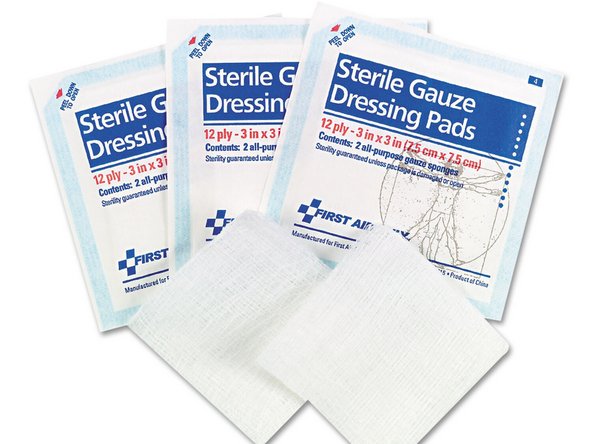简介
To resolve pairing issues with the Logitech MX Master 3 wireless mouse, clean the flat cable connector. This should restore a reliable connection.
你所需要的
-
-
Flip the mouse's power switch into the OFF position, unplug any cables, and flip it over so the feet are facing up.
-
Heat an iOpener and apply it to each of the mouse feet for about one minute each.
-
-
-
Slide an opening pick under an edge of the left mouse foot.
-
Slide your pick under the foot to separate its adhesive until you can grab it with your fingers.
-
Peel up and remove the left mouse foot.
-
-
-
Repeat the previous two steps to remove the right and the rear mouse feet.
-
-
在这个步骤中使用的工具:Tweezers$4.99
-
Slide the flat end of a spudger under an edge of the adhesive. If the adhesive seems stuck, you may need to heat the adhesive further.
-
Use a pair of tweezers or a spudger to remove any large chunks of leftover adhesive.
-
Thoroughly clean the bottom of the mouse with isopropyl alcohol and a lint-free of microfiber cloth. Allow the surface to dry completely.
-
Peel your new mouse feet away from their adhesive liners and press them firmly into place.
-
-
-
Use a Phillips screwdriver to remove the five 4.3 mm-long screws securing the lower half of the lower case.
-
Use a T5 Torx driver to remove the one 4.2 mm‑long screw securing the upper half of the lower case.
-
-
-
-
Insert your opening pick into the seam between the thumb rest and the lower case.
-
Slide your pick right, towards the rear of the upper shell and pry upward to release the left clips.
-
-
-
Gently pry the upper shell and lower case apart to release the clips on the right side of the mouse.
-
-
-
Lay your mouse down onto your work surface, making sure none of the clips re-engage.
-
Grasp the upper shell and partially lift up the right edge.
-
Pull the upper shell up and back to release the final clip and separate the upper shell from the lower case.
-
-
-
Use the flat end of a spudger to gently lift up the black sliding lock on the interconnect cable socket.
-
Slide the cable straight out of its socket on the motherboard.
-
-
-
Put only the lower part of the mouse on and test its pairing reliability. If it works fine, the lower part is functioning correctly.
-
-
-
Connect the upper part of the mouse using the flat flexible cable only, then retest to see if the pairing issue reappears.
-
-
-
Clean the first end of the flat flexible cable and test if the pairing problem disappears. If the issue is resolved, reassemble your mouse and enjoy a reliable connection. If not, proceed to clean the next end of the cable in sequence until the problem is fixed.
-
Use a gauze pad dipped in an electrical cleaning solution to clean the ends of the flat flexible cable (FFC).
-
This method resolved the issue for me, but pairing problems can also stem from other causes such as interference, USB issues, software problems, and more.