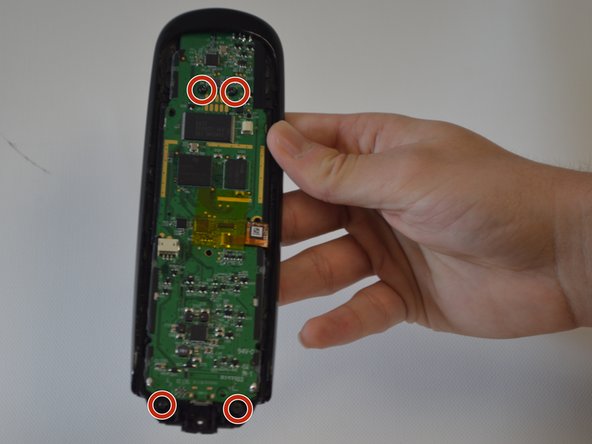简介
The buttons on the Harmony Ultimate can become faulty due to internal damage from the remote. To replace the buttons, it requires that you have removed both the motherboard and the battery from the device. Once those components have been removed, replacing the buttons is a breeze!
你所需要的
-
-
Remove the single 6 mm Phillips #0 screw located beneath the sticker near the USB charging port.
-
-
-
-
The battery is still connected to the device via wiring. To free the battery completely, remove the dark plastic piece from the slot with the plastic opening tool. Slowly rotate the dark plastic piece and the battery clockwise until then can be removed from underneath the small circuit board with the USB port.
-
-
-
After successfully removing the motherboard, you can easily peel off the buttons from the controller frame.
-
To reassemble your device, follow these instructions in reverse order.
5等其他人完成本指南。
2指南评论
This is a great demo and it give me much more confidence to tackle the repair. I have some questions. Does the battery need to be removed as I see from your pictures, the motherboard screws are not covered by the battery - or are they? Also, where do you purchase your repair parts? Thank you!
Where do you find the parts? The Logitech website doesn’t have parts for the Ultimate