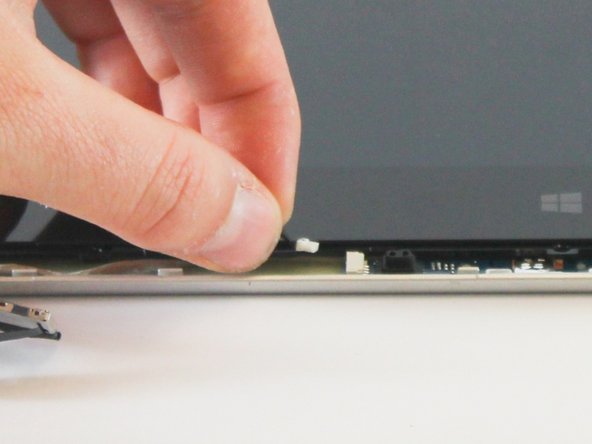简介
If you are having troubles with your Lenovo's monitor screen or know that you have broken it, you may need to replace your LCD or screen.
你所需要的
-
-
Flip your device so that the bottom panel is facing up.
-
Remove the eleven 5mm Torx T5 screws from the back panel.
-
-
-
Remove the two 3mm Phillips #1 screws holding the battery to the laptop chassis.
-
Disconnect the battery from the IO board by holding the connector by the sides and gently pulling the connector out.
-
-
-
-
Remove the base from the LCD by lifting it upwards.
-
Flip the LCD so that the hinges face you and the screen faces upwards.
-
Remove the two LCD bezel screw pads located in the bottom left and right outer corners by pulling them up and out.
-
Remove the two 4.4 mm Phillips #1 screws located under the screw pads.
-
Pry the two side hinge covers with a plastic spudger and pull them up and away from the LCD.
-
To reassemble your device, follow these instructions in reverse order.
To reassemble your device, follow these instructions in reverse order.
7等其他人完成本指南。