简介
Use this guide to clean or replace the keyboard in your Lenovo ThinkPad L440 laptop.
The keyboard is a vital component to the laptop, allowing the user to input letters and numbers. A failing keyboard will prevent you from accessing your computer, if it is password protected, and prevent you from editing files or accessing the web. Some signs that your keyboard is failing are no input, either from certain or all buttons, or keys that are stuck/loose.
Before using this guide, consult our troubleshooting page. In some cases, what looks like a faulty keyboard can actually be lag from too many background applications, or outdated software.
Please note that if your keyboard has had any water damage, drink spilled, etc., this guide may not fix those issues.
你所需要的
-
-
Open the laptop to access the power button.
-
Hold the power button in the top right until the computer powers off.
-
Turn the computer over so that the bottom of the computer is facing up
-
-
-
-
Insert the pointed end of a spudger into the notch on the left side first, and apply gentle pressure upwards until the frame around the keyboard moves up. Repeat for the other side.
-
To reassemble, follow this guide in reverse order. Once completed, power on the laptop and test the new keyboard.
To reassemble, follow this guide in reverse order. Once completed, power on the laptop and test the new keyboard.