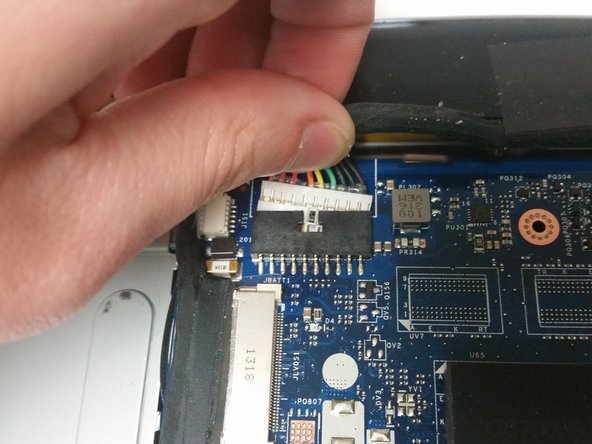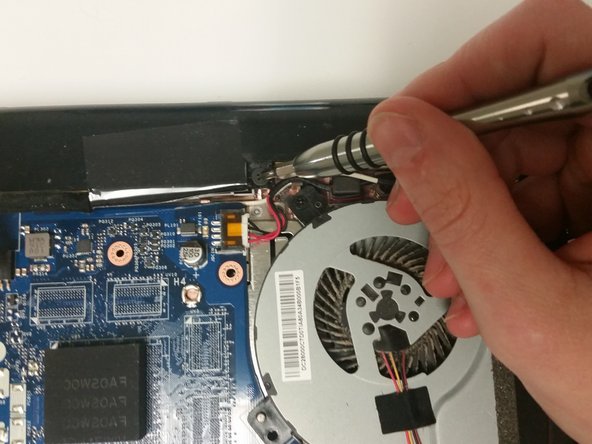简介
Replacing the hard drive in the Lenovo IdeaPad P400 Touch is a simple process, but you will have to remove a few components to get to it. The computer should be unplugged and the battery should always be disconnected before removing other components whenever possible. This will protect you and your device from potential injury or damage. Follow this guide to remove and replace the hard drive in a Lenovo IdeaPad P400 Touch.
你所需要的
-
-
Remove the two 14mm Phillips #1 screws that attach the keyboard to the underside of the laptop.
-
-
-
Flip the laptop so that the bottom faces up.
-
You will first need to remove three 7mm Phillips #1 screws from the bottom of the laptop.
-
-
To reassemble your device, follow these instructions in reverse order.
To reassemble your device, follow these instructions in reverse order.
9等其他人完成本指南。
2条评论
Straightforward instructions, pointed out the tricky parts perfectly. Thanks
robinprior - 回复
Is it possible to add a ssd keeping the hdd?