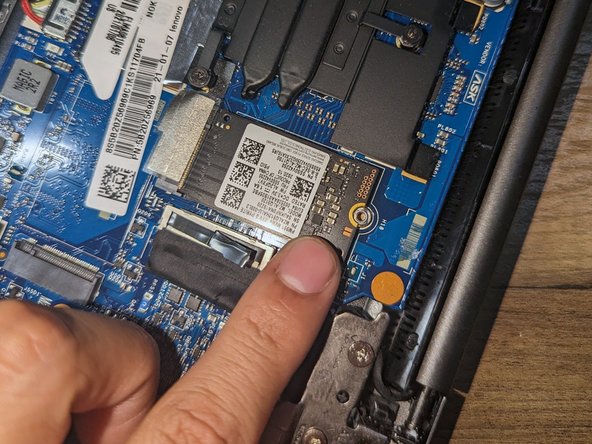简介
Is your laptop opening programs slowly or corrupting files constantly? If so, you can follow this guide to replace your laptop's solid state drive or SSD. Before beginning, ensure that the laptop is turned off completely and disconnected from its charger.
This repair guide is done specifically on the Lenovo IdeaPad 5, Model Number: 14ARE05. However, these steps may still be applicable for your laptop.
你所需要的
即将完成!
To reassemble your device, follow these instructions in reverse order.
结论
To reassemble your device, follow these instructions in reverse order.