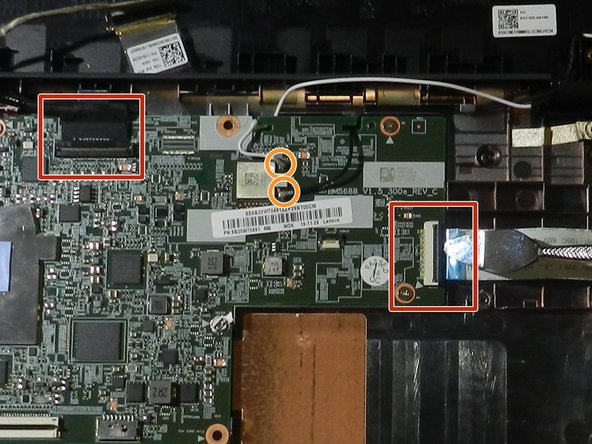简介
This guide will show the steps needed to take out and replace the motherboard in the Lenovo Chromebook 100e 2nd gen. This repair is a last ditch effort to fix your broken device; only do this repair if there is significant water or structural damage to the device causing complete graphical and functional failure.
你所需要的
-
-
Remove the nine 6 mm screws from the back of the laptop using a Phillips #0 screwdriver.
-
-
-
-
Using a spudger, go along the edge of the screen and pop the connections between the cover and the back side out.
-
-
-
Remove the four 3.4 mm screws holding the screen in place using the Phillips #00 screwdriver.
-
-
-
Use the Phillips #0 screwdriver to remove the six 4.7 mm screws located on the bottom half of each hinge.
-
Use the Phillips #00 screwdriver to remove the ten 3.4 mm screws located on the upper hinge assembly.
-
-
-
Use the spudger to disconnect the two ribbon cables.
-
Disconnect the black and white coaxial cables.
-
To reassemble your device, follow these instructions in reverse order.
To reassemble your device, follow these instructions in reverse order.