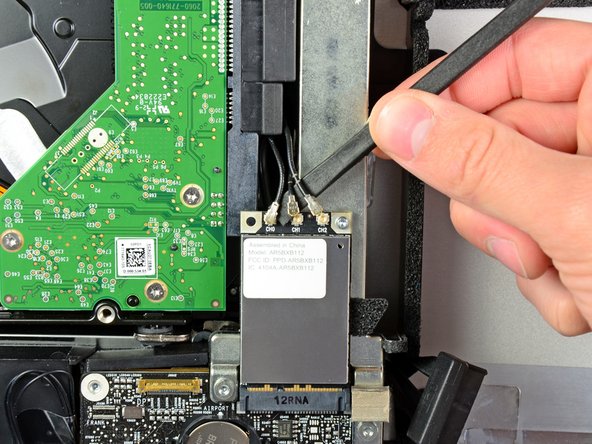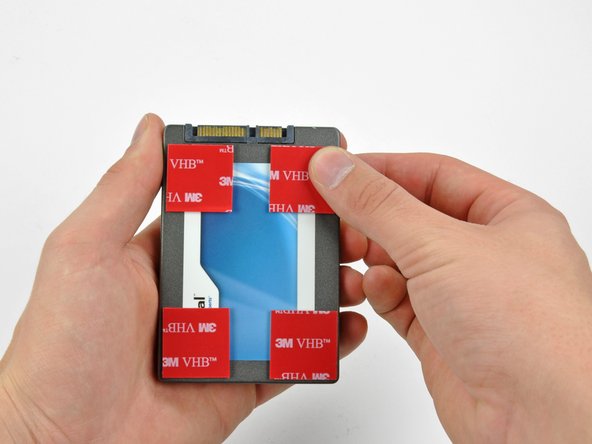简介
这个指南会帮助您在您的21.5英寸iMac上安装第二块2.5英寸SATA接口的机械或者固态硬盘。需要注意的是,本指南仅适用于2011年中期EMC 2428版本的iMac。
Youtube视频:
你所需要的
视频概述
-
-
这个步骤还没有翻译 帮忙翻译一下
-
In the proceeding steps, you will disconnect the following cables:
-
SD Board
-
Left/Right Speaker and Microphone
-
Audio Port
-
Wi-Fi Antenna
-
Right Temperature Sensor, Bluetooth/Ambient Light Sensor/Camera/Left Temperature, and Hard Drive Fan
-
CPU Fan/Ambient Temperature and Power Button
-
IR Sensor
-
-
这个步骤还没有翻译 帮忙翻译一下
-
Remove the following four screws from the power supply:
-
One 9.3 mm T10 coarse-threaded screw
-
One 25 mm T10 coarse-threaded screw
-
Two 22 mm fine-threaded screws
-
Pull the upper right and lower left corners of the power supply away from the rear case to dislodge the mounting posts attached to the power supply's corners.
-
-
这个步骤还没有翻译 帮忙翻译一下
-
Carefully lift the power supply out of the outer case and rotate it to expose the cable lock as shown, minding the DC-out and AC-in cables still attaching it to the iMac.
-
Disconnect the DC-out cable by depressing the locking mechanism on the connector while you pull the connector away from its socket on the power supply.
-
Once the locking mechanism has cleared the socket, pull the DC-in connector away from the power supply.
-
-
这个步骤还没有翻译 帮忙翻译一下
-
In the following steps, you will hold the logic board slightly away from the outer case as you connect the new hard drive cables included with the dual hard drive kit.
-
-
这个步骤还没有翻译 帮忙翻译一下
-
Next, while holding the new hard drive cables against the GPU heat sink, lower the bottom edge of the logic board back down into the outer case.
-
Before pushing the logic board against the back of the outer case, first route the hard drive cables in the channel near the bundle of power cables.
-
As you place the logic board into its recess, route the hard drive cables through the small channel cut into the plastic pressure wall near the fins of the GPU heat sink.
-
-
这个步骤还没有翻译 帮忙翻译一下
-
Remove the backing from the double-sided tape and place the hard drive inside the iMac.
-
Carefully set the drive into the iMac optical bay as close to the lower left corner as possible.
-
Once you are happy with the hard drive's placement, firmly press down along its edges to ensure full adhesion.
-
272等其他人完成本指南。
由衷感谢以下译者:
23%
Evyde HF正在帮助我们修复这个世界! 您也想加入吗?
开始翻译 ›
72条评论
It should be noted to anyone doing this that RAM should be removed first. When you get towards the end things go bad if your RAM is still in there and you start moving the mainboard around.
You are correct. I followed the ifixit guide on youtube and it was not mentioned to remove the RAMs. But in fact the RAMs should be removed in order to pull the logic board.
Seconded ... remove ram first! Spent more time reinstalling main board than anything else.
Added bigger HDD as well as SSD. Buy HDD Fan Control to fix fan speed.
A curse on Jobs & Apple for making it this tedious to add SSD & HDD.
Cudos to ifixit!
Did it, my imac is extreamly speedy now with the ssd compared with the origional hdd.
Tool me about two hours to do, had to have my brother help me when i was removing the logic board and screen.
Found that the logic board was extreamly hard to remove.
Good tip is to selotape the cables before removing / inserting the logic board as i traped my microphone connector underneath. Luckely i could reach it with a pair of tweesers.
Over all glad i did it.