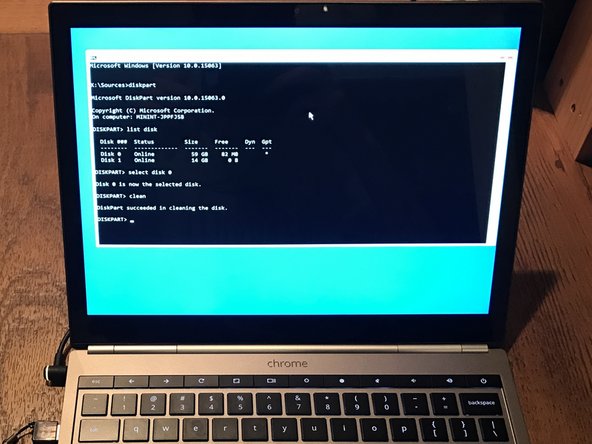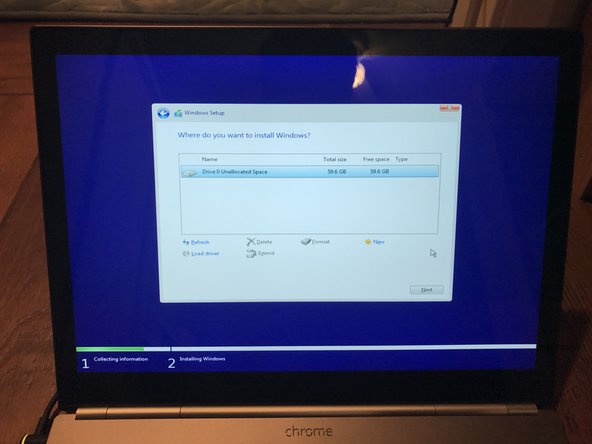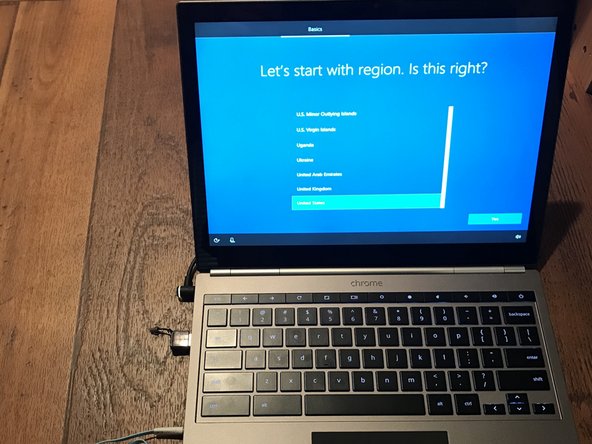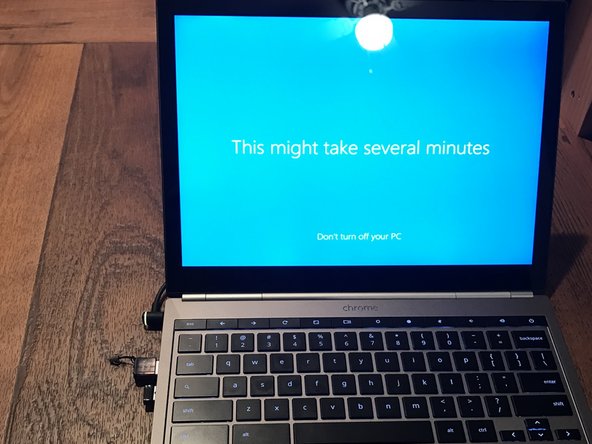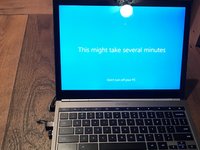简介
This guide will assume you are familiar with installing Windows on previous devices. Not all features may work perfectly in this installation. You will *not* have to flash the BIOS to achieve a Windows installation, but you will have to flash it if you want all the devices to work properly.
Important Note: As of mid-2019, there is no viable method for getting the Pixel’s trackpad working in Windows 10. This is due to proprietary firmware used in the trackpad bundle, the code for which is not available from the manufacturer. If you’re okay using this with a USB mouse, or trying your luck with Bluetooth, carry on! As of mid-2023, there is an I2C driver currently undergoing testing for the Pixel's trackpad and touch screen. It will be available soon.
你所需要的
-
-
Backup your data before we begin
-
You'll want to prepare a MBR bootable USB 8.1/10 drive using Rufus or the Window 10 installation tool
-
Have an external USB keyboard and mouse ready
-
-
-
Enable developer mode and legacy USB boot
-
Boot into ChromeOS
-
You'll get to the developer mode on screen. Press "ctrl" + "L" to boot into the legacy SeaBIOS
-
-
-
Plug in your USB keyboard
-
Select the flash drive containing your Windows 10 installation
-
Boot into Windows 10
-
-
-
-
Use the advanced tools to open up an elevated command prompt
-
Run diskpart and clean the storage on your SSD boot drive
-
-
-
Reboot into the Windows installer from your USB drive
-
Click Install Now to install Windows 10
-
Select your SSD as the default install location
-
-
-
Let Windows 10 install
-
Whenever the computer reboots. Press "ctrl" + "L" to get back to the BIOS
-
-
-
Follow the on-screen guide to finish installing Windows
-
Wi-Fi and audio should work out of the box, but you'll still need your USB keyboard/mouse to continue with the setup
-
We'll install drivers shortly
-
Cortana will likely be really loud.
-
Plug in a pair of headphones or silence her by clicking the mute button on the bottom right of the screen.
-
-
-
Install all of your Windows device drivers (keyboard, trackpad, touchscreen) from Coolstar's webpage
-
Note that drivers may be buggy. You might have to reinstall ChromeOS by using recovery in order to flash/re-flash the BIOS.
-
This is risky business, so only flash it if your drivers don't work out of the box and you have the technical know-how to fix it.
-
Enjoy running Windows on your Pixel and have the satisfaction that not many have attempted this feat!
18等其他人完成本指南。
17指南评论
Hello, have you successfully gotten the trackpad to work? Last time I heard Coolstar claimed that this wouldn't be possible.
Yup, the track-pad works (mostly) how it supposed to. I just can't post the driver since Mr. Chromebox noted that it's closed source; therefore I've decided to go solo with my work. It's definitely not impossible, just hard to figure out how to use the Intel I2C interface which drives the touchpad. I'd recommend starting your research on the official Intel datasheet for the specification and take a look at the Linux community drivers written in C for inspiration. You should check the Reddit page in case Coolstar or Mr. Chromebox has found a way to circumvent the legality issues or issued a fix of their own.
Hey did you end up doing this therealpurplesound? I want to do this as well but the trackpad, touchscreen, audio and other basic features that I haven't got a solid answer on stop me.
Does it rotate when you do it?
Hi, in a comment above you mention that the touchpad / trackpad mostly works as it's supposed to , but for reasons you cannot link it, can you elaborate on this? Is there a public solution as I am a bit confused and wish to gather more information before going forward.
I just wish to understand if the Pixel 2013 will work (keyboard, touchpad, touchscreen, etc) under Windows 10 as a normal functioning laptop.
Thank you.